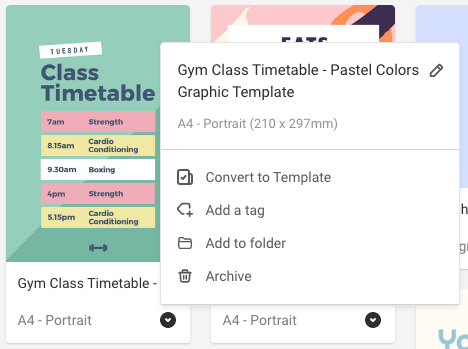What is the Workspace?
The Workspace is your online hub for storing all of your own designs, images and work in progress.
Think of the Workspace as your storage for designs. Once you create a design from the Templates tab, (be that Easil's, or a team master) your design copy will instantly save to the 'My Workspace' tab:
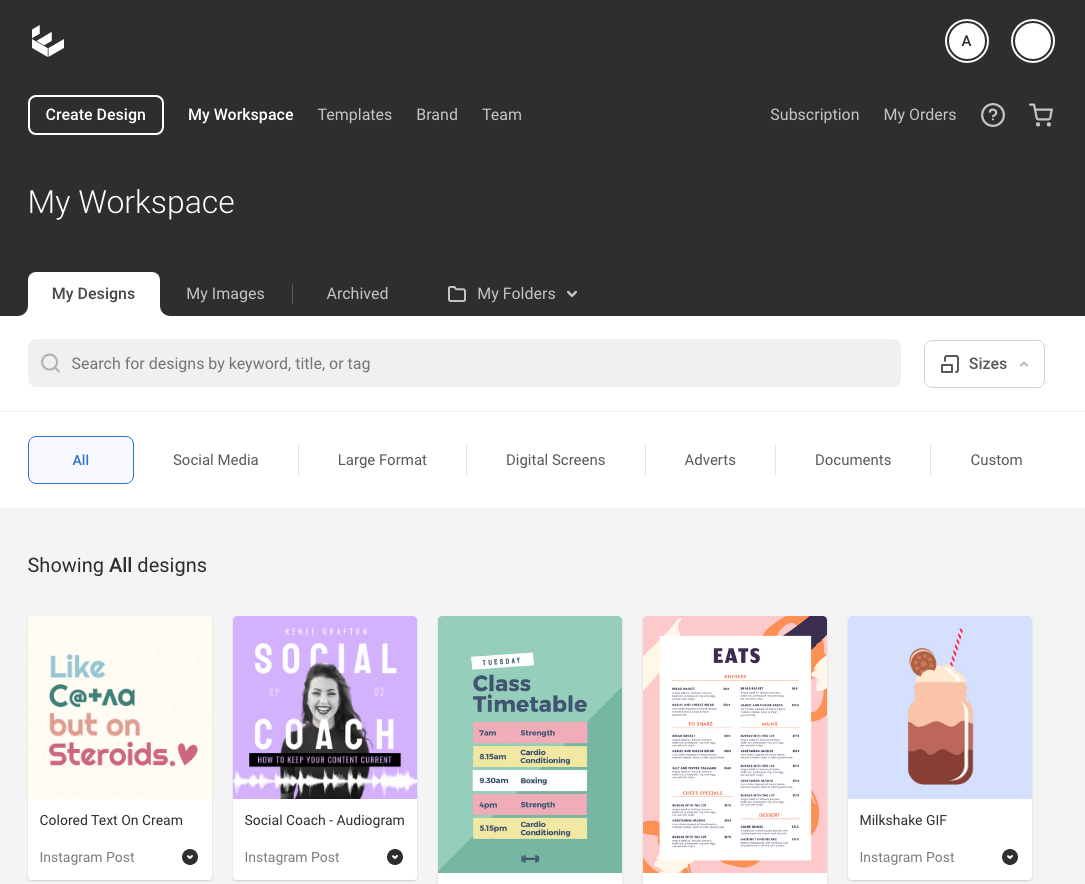
We've built in some fantastic tools for keeping your space organized; - My Images, Folders, Archives, and tags. Let's go through each of these in detail:
My Designs
This is the starting place for any draft design in Easil. Once you have opened a design in the editor, it will appear here, and every revision of the file is automatically updated.
My Images
This is the place for uploading your images and filing them into handy image folders.
To create a new image folder, click on '+ New Folder' once within the My Images tab. You can then use the Upload button to add logos directly into those created folders as you upload.
These folders are then accessible within the Easil editor, to quickly find your images.
Images uploaded to 'My Images' are personal resources and are not shared with team members. To share with your team, add them to your Brand Images via the Brand section.
My Folders
As you start creating more designs in Easil, you'll be able to keep them organized by creating folders to store them in. To create a new folder, press the + New Folder icon located in the 'My Folders' dropdown. Each new folder will appear under the 'Folders' dropdown.
Archived
Any deleted designs will be immediately moved to the Archive. You can restore designs from here if required to be edited and used again.
Sizes Filter
The sizes filter allows you to view designs in your Workspace, or Catalogues, via the size created, such as social media, or paper print sizes, as well as a custom size filter option.
Tags
Tags can be added to all designs to assist with searching and grouping artworks. You may want to use tags for adding the month/year of creation or campaign, keywords for search, who the client is, or who the designer originally was, or even the style of artwork. There is no limit to the number of tags you can add to your own catalog and workspace items.
To create a Tag for your design, click on the black arrow icon on the lower right side in 'My Designs' and then 'Add a tag'. These are then discoverable through the search field.