How to search and add images from the library
Using the image search in Easil
1. Click “Add Images” located on the sidebar
2. Find an image you want to use by entering the keywords via the search bar and press “Enter”
3. Drag and drop your desired image into the canvas. Alternatively, clicking on the image places it onto the canvas as well.
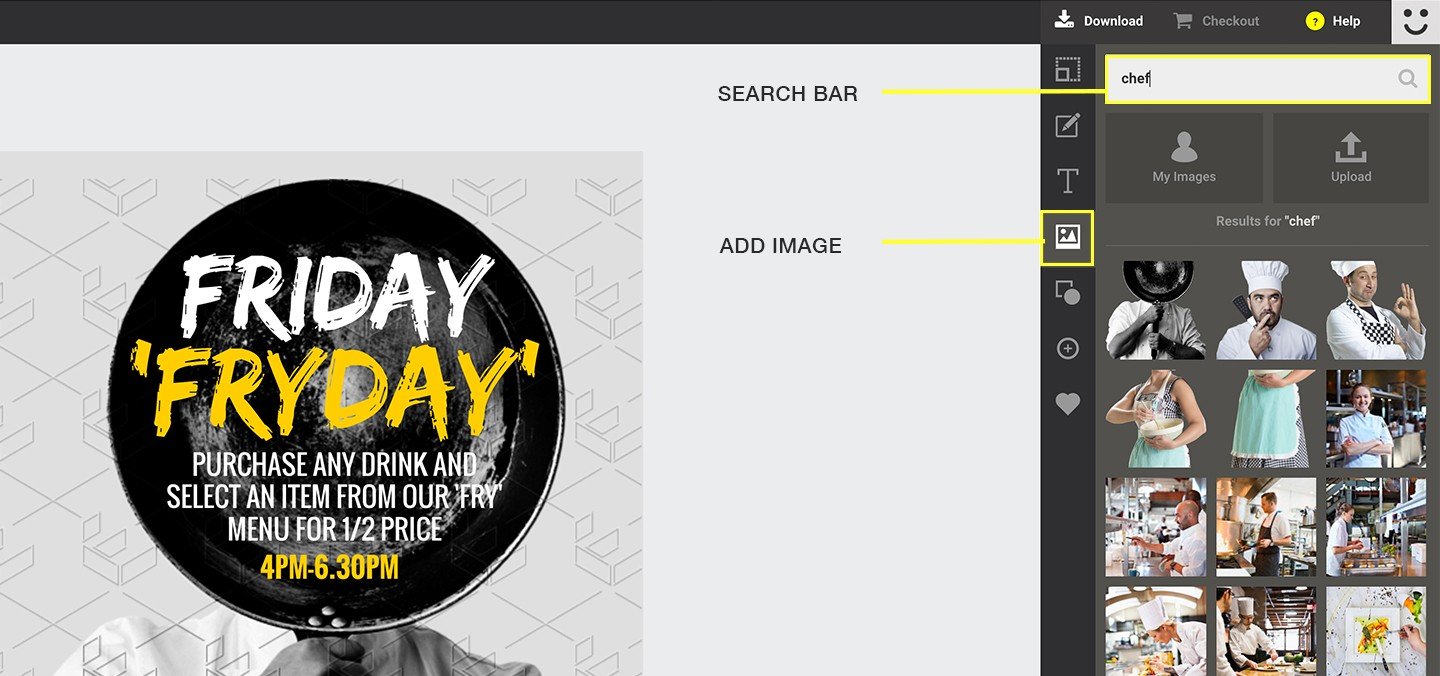
To delete an image from the canvas:
You can remove images that you have placed on the canvas. For more information about deleting elements from your design, click here