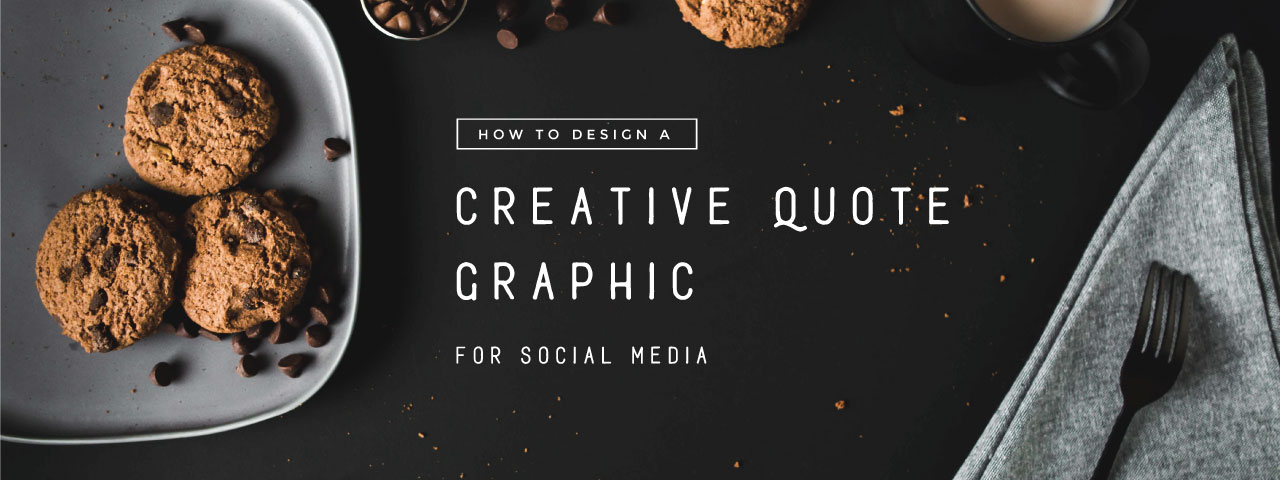Love a great quote but stuck for design ideas? In this tutorial, we’ll walk you through a few simple steps to design a creative quote graphic for social media platforms. Follow along as we create our quote!
1. DECIDE ON YOUR THEME
Firstly choose your quote and theme for your graphic.
Is it a holiday, is there a certain message that you would like to put out to your followers, making sure the theme and style of your graphic is relevant to your readers.
The quote we have chosen to use is: Dreams and dedication are a powerful combination – William Longgood
3. CHOOSING YOUR BACKGROUND IMAGE
Keep it simple. Look for images that have more solid areas of colours, ie. a block of black or white in the centre, or something that has an even colour tone all over.
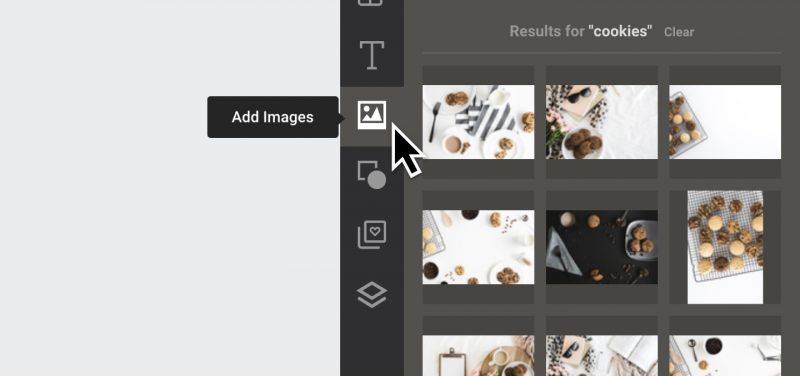
With the image selected, use the Add images tab to search for an image, and drag and drop to replace.
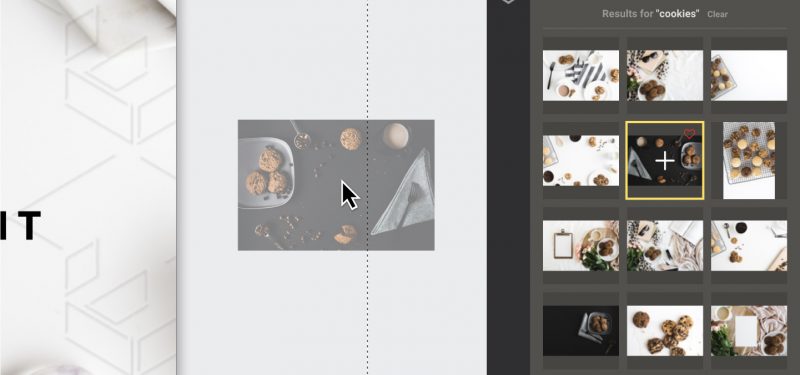
4. CHANGE THE COLOR OF YOUR TEXT
Select each of the text boxes and use the edit tab to change the colour. Use your own Hex (#) code, select from document colour or select one of the (>) to show advanced options. We’ll make this text white so it stands out against the dark background.
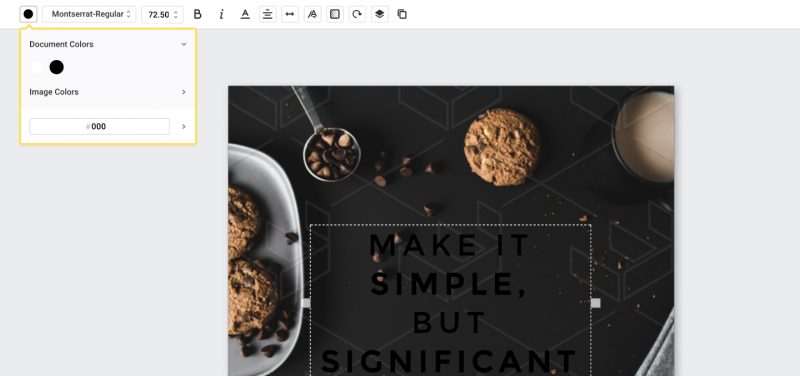
5. ENTER YOUR CHOSEN QUOTE
Double click the text box to edit the text, type or copy and paste your chosen quote.
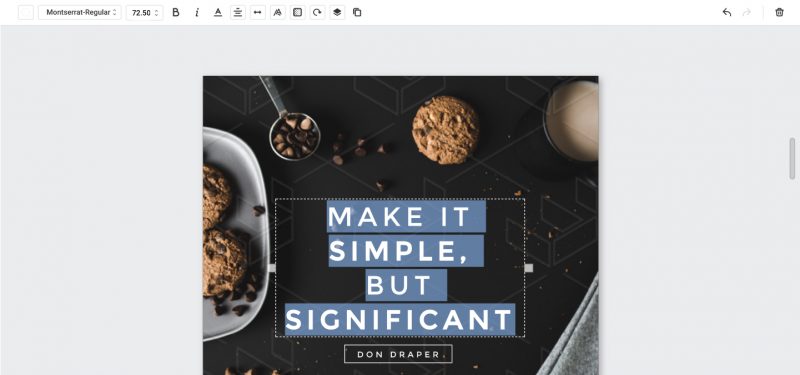
Once you have entered your text you may like to change the font, size or make other tweaks to have your new quote lined up nicely and looking schmick. We’ll change the font to “Mustache Rounded” for a modern rustic and relaxed look to match the image of the cookies.
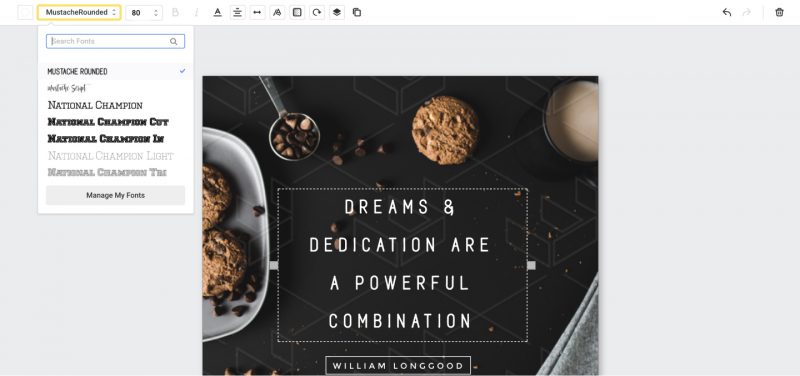
6.DOWNLOAD
Once you are happy with your design, click the download tab and select PNG or JPG to download.
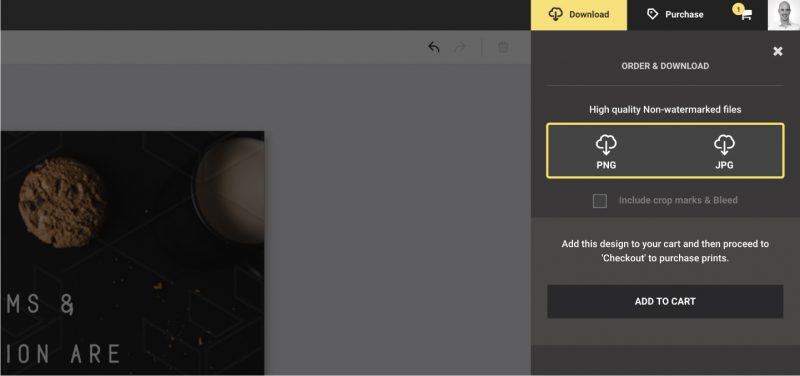
7. SHARE YOUR NEWLY CREATED MOTIVATIONAL QUOTE GRAPHIC
Share your design on your chosen social media, and don’t forget to use the Easil resize feature to use your graphics across multiple social media platforms for the best reach.
LOOKING FOR INSPIRATION?
Read 12 Inspiration Quote Designs (with free templates) or sign up to view all the available Easil templates and get started now!