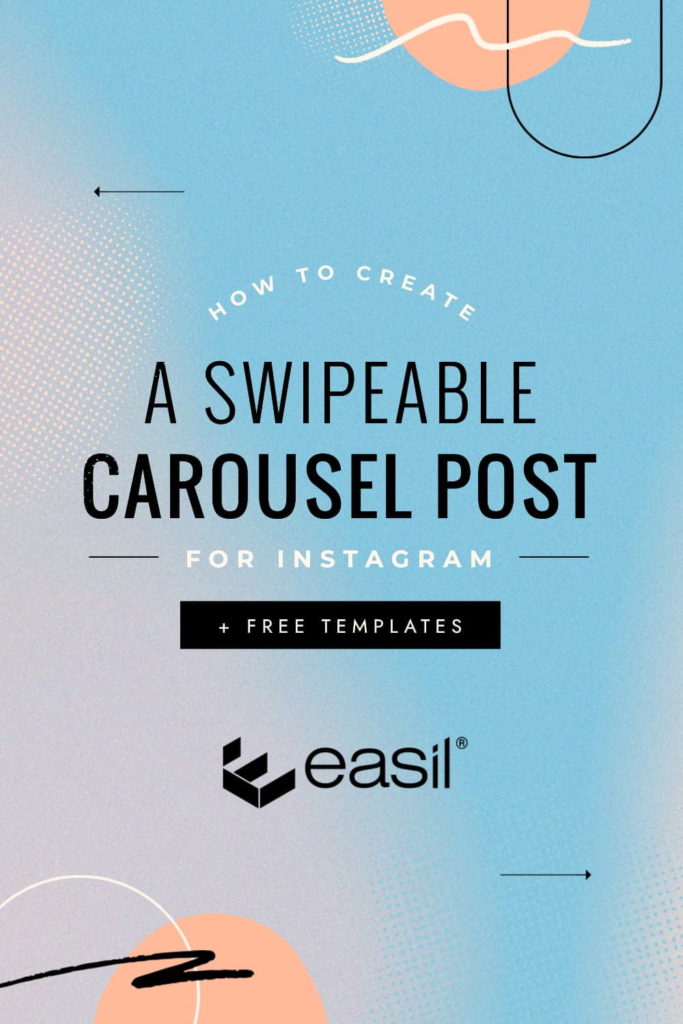Do you find it difficult to keep your Instagram feed looking fresh? The swipeable carousel post is a great way to mix up the content on your Instagram feed, attract new followers, and keep them on your posts for longer.
Extending the amount of time that is spent by your audience engaging on content is the goal. Whether that be via an interesting video that holds attention, a well-crafted caption that accompanies a visual, or a carousel post that invites you to swipe to view the next visual – or even a combination of all of these!
In this article, we’ll walk you through how to create Designer-level visual content for carousels, including the hottest design trend of Instagram-UI focussed calls to action. Plus we’ll get you started with some amazing free carousel post templates, courtesy of Easil DesignStudio’s in-house team 🙂
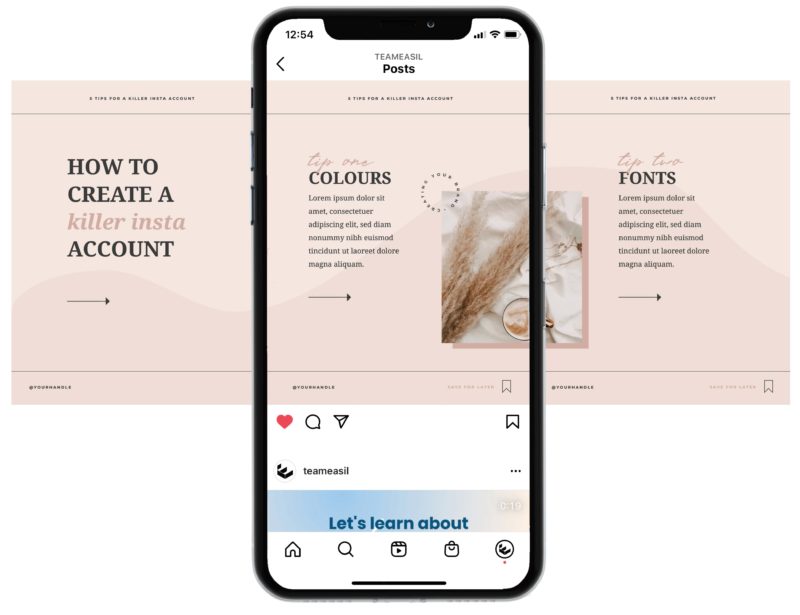
HOW TO STRUCTURE YOUR CAROUSEL POSTS
The flow of your content within your Instagram carousel post is important to consider. A recipe [or template] that we find helpful to follow for the page order and construction of carousels, goes like this:
Page 1: A cover design. This should provide the headline of the topic you’ll be covering, and a visual teaser. This page is your biggest opportunity to catch attention, so it’s worth spending some time on.
Page 2: Include some text introducing the topic and outcomes to your audience. If the cover page already gives enough info to what is to come, you can optionally skip this page.
Pages 3-8: The main body of your carousel. This is where you provide value value, value! Provide your audience with solid information tailored specifically for them.
Your second last page: Use this page to summarise the content you’ve delivered through your value pages.
Your final carousel page: Insert a call to action! Use icons to prompt your audience to Like, Share and Save [included in our templates], and your final message. If you’re a personal brand, this is also a good place to feature an image of yourself.
HOW TO USE THE EASIL CAROUSEL TEMPLATES ON INSTAGRAM
- Sign up for an Easil Account. And we will even gift you (no credit card required) an upgrade to our Plus plan, for 30 days!
- Click on the links below to open each pre-designed carousel post Template in the Easil editor.
- Follow the instructions and tips with each Template below, and customize your design with your own content, colors and imagery.
- Download your Instagram carousel post as a PNG file. Then use an image splitter tool to divide up the images perfectly.
- Schedule your posts using a tool like Agorapulse.
Using the above steps, you’ll be guaranteed to have your multiple images perfectly joined when posted on Instagram!
3 FREE CAROUSEL POST TEMPLATES YOU CAN USE ON INSTAGRAM [FOR NON-DESIGNERS!]
We understand that creating just a single, well designed graphic style post can present challenges to most people. And the thought of combining several pages together, is even more daunting!
To solve that problem, we’ve created 3 layouts consisting of 6 panels each, to get you started. With these templates, you will be able to create carousel designs that have that satisfying seamless swipe feel – and you can drag and drop your own images, replace the fonts, and colors.
We highly recommend reading the Tips for using the templates below, before getting started!
TIPS FOR USING THE FREE TEMPLATES
- Get your content organised before starting your design. Map out what you’ll be including in your carousel, and address each one of the points in our ‘Structure’ tips, above.
- Limit the amount of copy (text) that you’ll include. As a general rule for using any templates – like for like works best! Observe the spacing used for text and if your replacement heading is shorter, than you can use that space with other text, without breaking the balance of the template.
- Use Easil’s ‘replace all’ color feature to quickly update every instance of a color in the template. You can access this by clicking on one graphic or text element within the template, change the color, and at the bottom of the palette you’ll receive a prompt to update all. Click on that to proceed and you’ll save yourself a ton of time! Repeat this process for other colors in the design, still following the like-for-like rule. Replace dark colors in the template with a dark color from your Brand Kit, and lighter colors with your lightest options.
- Use the ‘Guide’ layer included in each of these templates to understand where the page seams are, and will be split once you download and use a page splitter tool. Ensure this layer is turned ‘off’ when you download! Watch the video below to see how to activate this layer.
# 1 TERRACOTTA & NEUTRALS CAROUSEL TEMPLATE
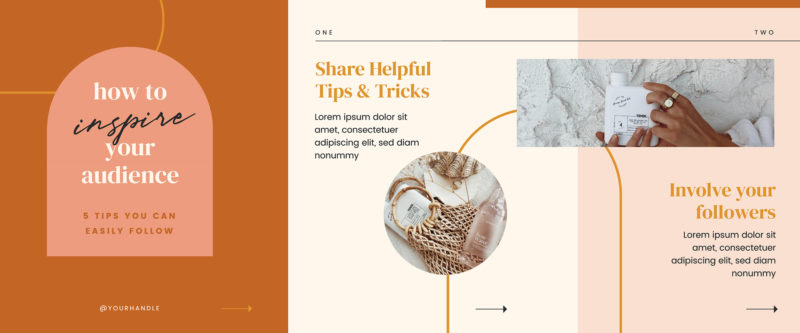
#2 GREEN ORGANIC SHAPES CAROUSEL POST TEMPLATE
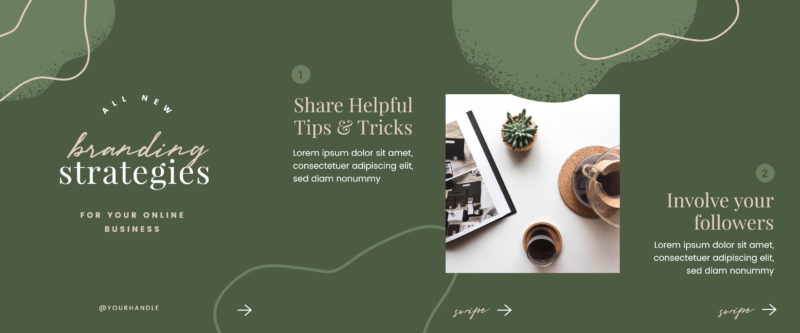
#3 BLUSH & NEUTRAL TONES CAROUSEL TEMPLATE
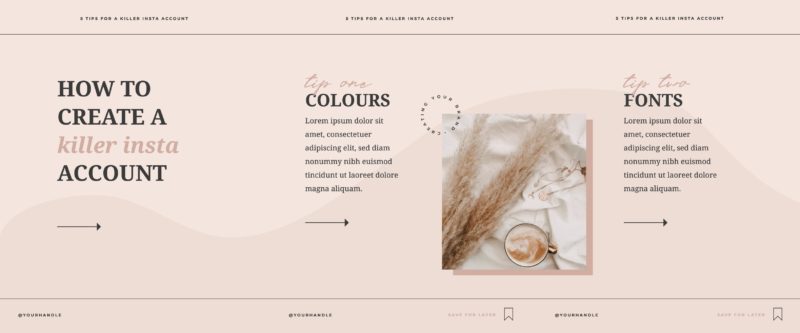
BONUS TIP!
Once you’ve done all the hard work of creating these carousels, you’ll want to show them off as much as possible! And that of course, means repurposing. Carousel style content can also be used on Pinterest via the Story Pin feature, and also on LinkedIn. You can even try posting them as multi-page Stories!
OVER TO YOU
Are you ready to get your swipe on, with creative – seamless – carousels? Let us know what you think of the carousel post templates by sending us a DM, chatting in our Facebook Group (Easil All Stars), or tagging us in your posts!