If you’re tired of fitting your creative within the square boundaries of the Instagram grid; it’s time to think outside of the square.. (We couldn’t resist..)
With Instagram carousels allowing up to 10 images and videos to be combined within a single post, we thought it would be fun to come up with some cool ideas to get people swiping left to view more!
In this article, we’ll walk you through some easy ways to showcase images and content that are enhanced with the carousel post format, as well as ways to provide more visual content and value to your audience.
The beauty behind our carousel post templates is that they’re all designed to be a swipe-able long image… as you swipe, you reveal more of the next section of the graphic, and watch as the first section disappears!
This is a great hack for those of us that love our Instagram grid to appear as high-quality photography but also want to inject a bit of fun via graphics, and also a way that you can showcase gorgeous landscape and panoramic images at an acceptable view size 🙂
Let’s get started!
HOW TO USE THE EASIL CAROUSEL TEMPLATES ON INSTAGRAM
- Sign up for an Easil Account. We’ll even gift you (no credit card required) an upgrade to our Plus plan, for 30 days.
- Click on the links below to open the carousel post Template in Easil.
- Follow the instructions and tips with each Template below, and customize your design.
- Download your Instagram carousel post as a PNG file, and then use an image splitter tool to divide up the images perfectly.
- Schedule your posts using a tool like Tailwind.
Using the above steps, you’ll be guaranteed to have your multiple images perfectly joined when posted on Instagram!
8 FREE CREATIVE CAROUSEL TEMPLATES FOR INSTAGRAM POSTS
Our Easil design crew have outdone themselves with a spectacular range of creative carousel templates that you can start working with now!
#1 TEAM PROFILE PHOTO CAROUSEL POST
These are a great way to creatively crop a landscape shaped photo, with one half showing and fitting on your Instagram feed, but provide more of the image and text content on swiping!
We’ve created our template as a double-size image, which is 2160x1080px and will simply be cropped in half before posting.


How to use the Profile Image Carousel post template:
- Click on the link above to open your copy of the template in the Easil Editor.
- Drag and drop your own image onto the place holder image. (Remove the background first).
- Adjust the filter applied to the image, if required.
- Reposition the image so that it’s positioned 1/2 way between the first and second slides. Hint: Use the hidden layer ‘Square’ to view the positioning of the image.
- Adjust any other creative elements and graphic colors, and then download your file as a PNG.
- Use an Image Splitter to divide the image into 2 equal square images, and post to Instagram as a carousel.
#2 TORN PAPER CAROUSEL TEMPLATE
With the collage style of artwork trending in 2020, you’ll find tons of examples in Easil that you can transform into your own creations. In our torn paper carousel templates, we’ve created two 3 slide options (3240x1080px) where you can drag and drop your own images, keeping the torn paper look.
We chosen to showcase a fashion collection, but you could use these templates to introduce your team members, show off your favorite holiday snaps in a series, or even tell a personal story with your kids (eg first day at school!).
How to use the torn paper carousel templates:
(We love this style so much, we created two options!)
- Click on one of the templates above, to open it in the Easil Editor.
- Drag and drop your own images to replace the 3 placeholder images in the template.
- Update the background color of the template, and the font colors to match the images in the template, or use your own brand colors if preferred.
- Adjust any other creative elements as required, and then download your file as a PNG.
- Use an Image Splitter to divide the image into 3 equal squares, and then post to Instagram as a carousel.
#3 POLAROID PHOTO MONTAGE CAROUSEL TEMPLATE
Share happy memories of a trip away, or a sequence of your favorite snaps, in this six image display carousel that displays across 3 swipe frames in your Instagram post.
This template has 3 different color options in the file, so just delete the pages you don’t need, before you start!
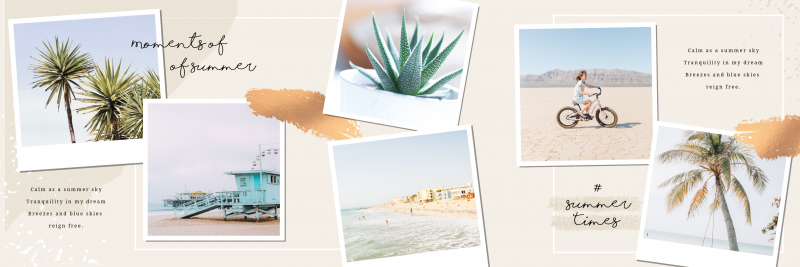
How to use the Polaroid photo frame carousel template:
- Click on the template above to open it in the Easil editor.
- Drag and drop your photos from the Images tab on the right sidebar, onto the placeholders. They’ll snap into place as they’re hovered over each polaroid frame.
- Update any colored elements and placeholder text.
- Download your file as a PNG.
- Use an Image Splitter to divide the image into 3 equal squares, and then post to Instagram as a carousel.
#4 SWIPE-ABLE INFOGRAPHIC STYLE CAROUSEL
Infographics are hot property on Pinterest, and generally gain hundreds, if not thousands, of shares on the popular search application. Re-sizing and repurposing this valuable content on Instagram will extend the life and reach of the graphic – and usually reach a new audience.
This template is easy to update, and you can add your own icon graphics to customise it even further!
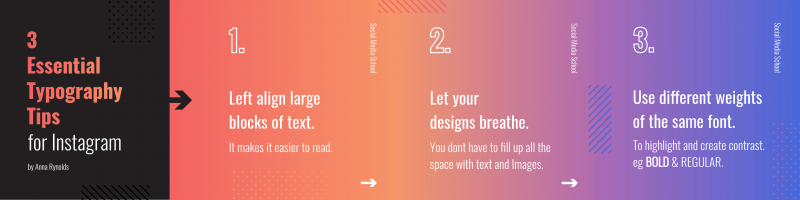
How to use the Infographic style carousel template:
- Click on the image to open up your copy of the template in Easil.
- Double-click on any of the text boxes to replace the placeholder text.
- Adjust any other creative elements as required, and then choose > Download, and select PNG format.
- Use an Image Splitter application to divide the downloaded file into 4 equal squares, and then post to Instagram as a carousel.
Hot Tip: Create a slide with 8 frames by duplicating the page & updating the content!
#5 UPCOMING EVENTS CAROUSEL POST TEMPLATE
Keep your audience updated with upcoming virtual or live events with this horizontal event guide template.
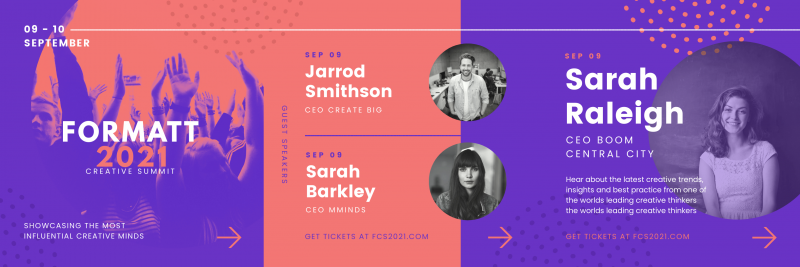
How to create an upcoming events carousel post:
- Click on the Template link here, to create a copy in Easil.
- To update text boxes, just double click to enter text-edit mode, and single click to apply color changes to the entire text. Repeat with graphic elements.
- Adjust any other design elements as you would like, and then choose > Download, and select PNG format.
- Use an Image Splitter application to divide the downloaded file into 3 Instagram squares, and then post as a carousel.
#6 RECIPE CAROUSEL TEMPLATE
Our final carousel post template is one that will have your audience hitting that bookmark icon to reference the content later on!
Use the ample space you’ve been given to provide your audience with a solid section of a signature recipe, and then entice them to click through to your website to retrieve the rest.
How to create a recipe carousel for your Instagram Feed:
- Click on the image above to open the file in the Easil editor.
- You’ll notice this file has been created in separate pages, meaning you won’t have to split the image at the end, but it’s important to leave key elements like the dotted lines in place, so they join perfectly as you swipe! To help out, we’ve pre-locked those important layers to stop them being accidentally moved!
- Drag and drop your own images onto the placeholder images, to update.
- Double click on any text boxes to update the content, and single click on any design elements to select and apply new colors.
- That’s it! With this one, just choose the Download > PNG option, and you’re ready to post. No splitting required! 🙂
OVER TO YOU
Are you ready to get your audience swiping on your own Instagram Carousel posts? Click on any of the included templates, and you’ll be ready to post within minutes!
















