Online accessibility is now more critical than ever. But achieving accessibility through social media design is not as well known. Moreover, most accessibility features through social media can be hard to locate.
Inclusive and accessible design ensures that everyone can reasonably engage with your content on social media. Even with the most beautiful designs, captions, and on-trend videos, your design might not cater to your whole audience. Without considering people with limited sight, hearing, or reading capabilities, your content may miss the mark.
Fortunately, there are a few simple ways to make your brand more accessible on social media. In this guide, we’ll break down accessibility on social media and five tips to help you make your brand more accessible. This can be applied across all platforms from LinkedIn, Instagram, Facebook, and even Tik Tok.
Firstly, what is web accessibility?
Web accessibility refers to websites, apps, and technologies designed and developed so that people with disabilities can use them online. Furthermore, it allows disabled people to perceive, interact and navigate the web. It also allows people to use the web and social media without having to have the sound on.
Why is web accessibility important?
Web accessibility is important because it provides equal access and opportunity to those with diverse abilities. In fact, access to information and communication technologies is a fundamental human right as defined by the UN.
Web accessibility helps all disabilities that affect access to the web, including auditory, cognitive, neurological, physical, speech and visual. By making social media more accessible, there is the possibility for unprecedented access to information for people with disabilities.
How to make your social media more accessible
Short-form content shared through major social media platforms is becoming the preferred source of how people consume content. However, with so many people engaging with these platforms, you need to make sure the content you’re sharing is accessible.
To help you make your brand more accessible on social media, here are five tips that you can start implementing across your next posts on Instagram, Facebook, LinkedIn, and more.
#1 Add Captions to your video content
Short-form video pushes traditional media boundaries by providing people with a quick and easy way to consume information. In addition, the format gives brands a more creative way of communicating messages that inspire their audience.
Most social media platforms allow you to add either open or closed captions to your video content. Closed captions refer to captions that can be turned on or off by the viewer, and Open Captions appear on the screen as the audio is being played (as per subtitles).
Facebook, LinkedIn, YouTube include closed caption capabilities for their videos. Instagram has also rolled it out for IGTV and Instagram Live but not for stories or reels. That being said, Instagram has introduced a Caption Sticker that can be added to both Stories and Reels, with a great range of visual styling and editing options. In addition, TikTok added auto caption functionality in April of 2021.
- How to add closed captions to videos on Facebook
- How to add closed captions to videos on LinkedIn
- How to add subtitles and captions to videos on YouTube
- How to add closed captions to IGTV videos
- How to use auto-captions on TikTok
How to use the Caption Sticker on Instagram Stories
- Open the Instagram Stories or Instagram Reels Camera
Record a Story or Reel, or select an existing recorded video from your phone’s camera roll. - Tap on the Add Sticker Icon
Look for the white & blue ‘Captions’ sticker, and tap to add to your Story or Reel. Instagram will automatically transcribe any audio included in your video recording! - Select your Caption Font Styling
Tap on the text styling icons at the bottom of your phone, and choose one of the four options. - Adjust your Caption Color, Position & Size
Use the color wheel to apply a different color, pinch your caption to change the size, or drag it onto a new position within your Instagram Story or Reel. - Edit your Auto-Generated Caption
To edit or make corrections, tap on any part of your caption as it appears above your video, and then tap the word/s individually to edit, and then hit ‘Done’. You can now continue editing and enhancing your Story or Reel before posting.
Hot tip: Closed captions are also beneficial for indexing on SEO. Adding them to your recorded video content can assist search engines with crawling your videos, and thus improving your rankings.
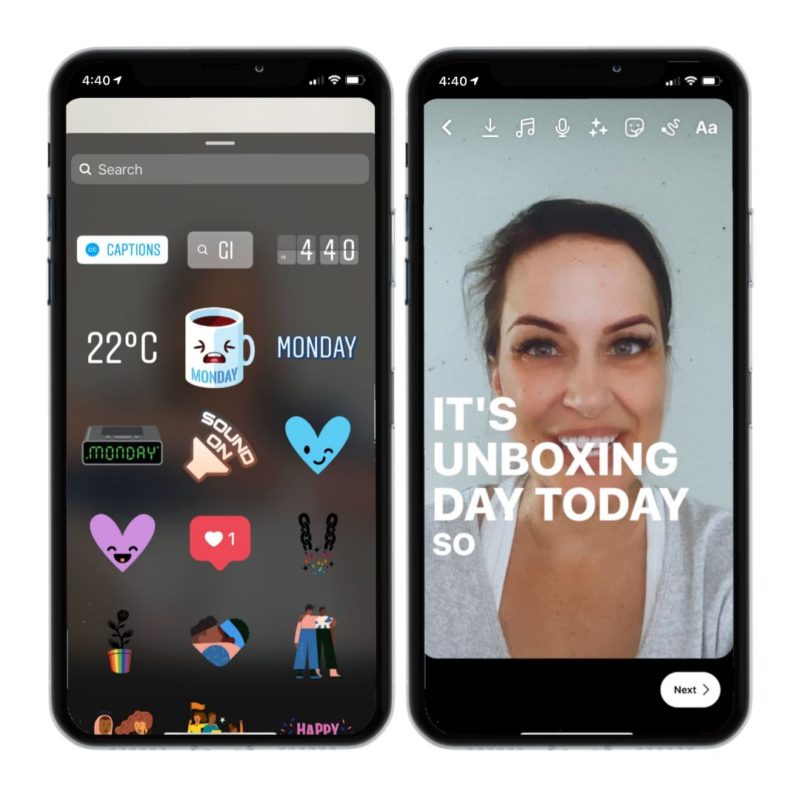
#2 Include Alt Text
Alt-text is a short, detailed description of what’s shown in an image. In addition, Alt text allows screen readers to know what’s happening in an image. All of the major social media platforms allow users to add alt text when posting a photo.
Facebook includes the accessibility feature when users edit a photo, and Instagram provides alt text capabilities in advanced settings. (See the steps below for how to add these). You can also use alt text on platforms like LinkedIn and Twitter.
One important thing to note when writing alt text is to make it short and straightforward. Remember, you’re describing what’s in the photo. So don’t overcomplicate the description, and write it so it makes sense to someone hearing it out loud, exactly as you’ve written it.
How to add Alt Text to your Instagram Posts
You can add alt text to your Instagram feed posts at the time of composing your post, or after they’ve been posted.
When creating a new Instagram Feed Post:
- Add your caption to your post, and then click ‘Advanced settings >’ at the bottom of your phone screen.
- Click ‘Write alt text’ on the Advanced settings page.
- Enter your Alt text in the text area at the top, and tap ‘Done’.
- Complete and post as usual!
Adding or editing alt text after you’ve posted your Instagram Feed Post:
- Locate any existing post in your Instagram Feed and tap on the three dots at the top right of the post.
- Tap ‘Edit’.
- Scroll to the photo in the post and tap on ‘Edit Alt Text’ at the bottom right of the photo.
- Add your photo description in the Alt text area, and ‘Done’ to complete.
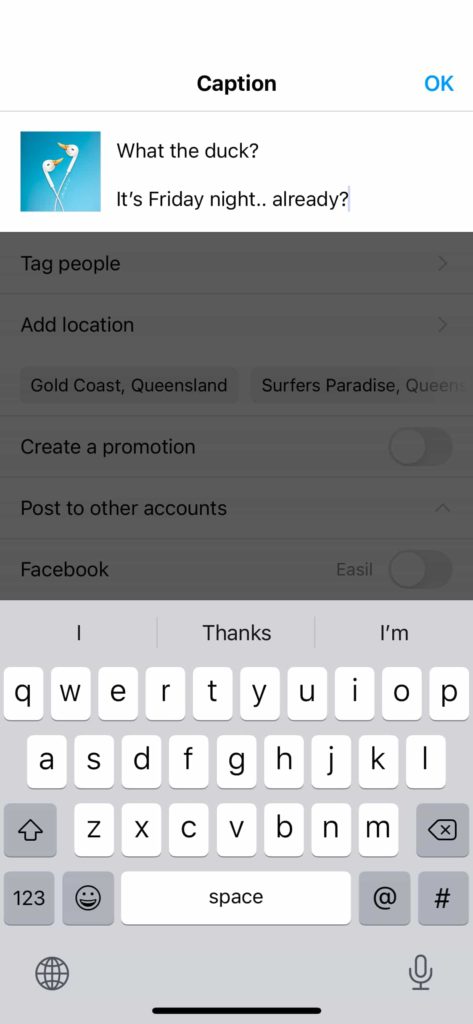
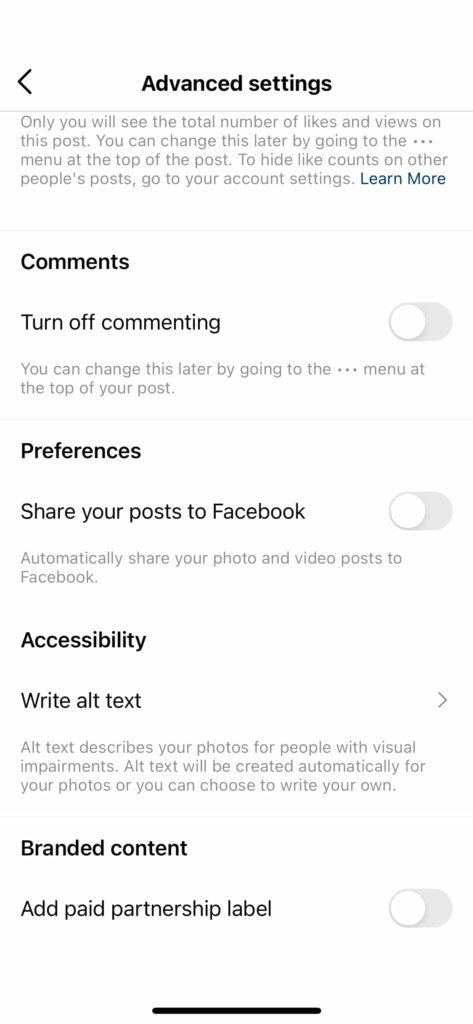
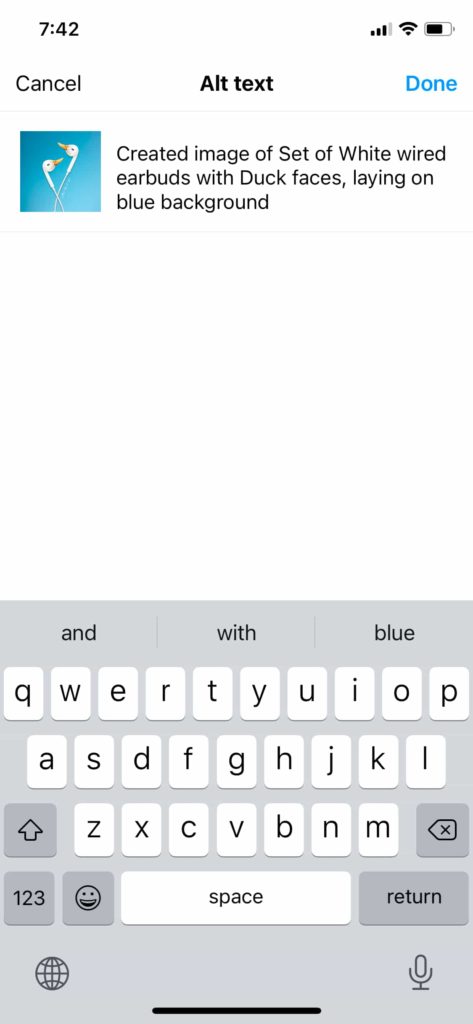
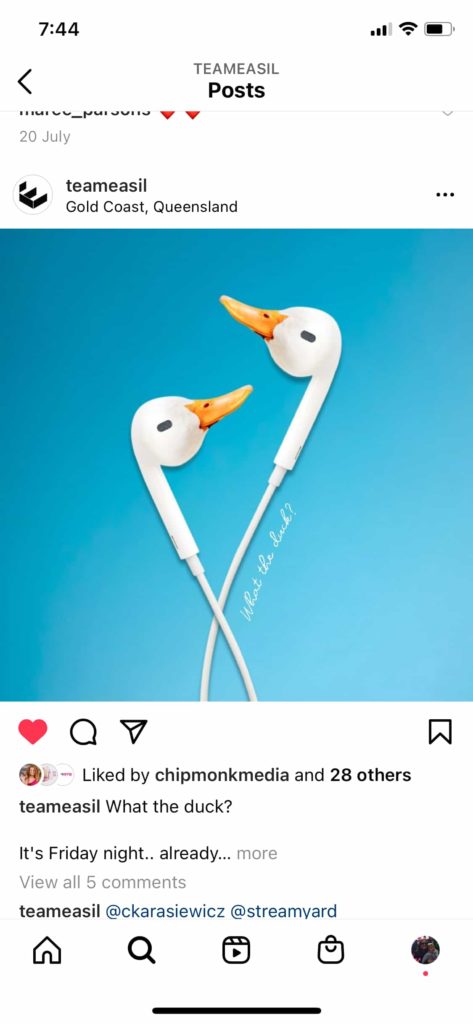
#3 Make Your Hashtags Accessible on Social Media
Hashtags are a popular way for brands to reach a wider audience. They are a combination of words that are linked together without spaces. Most people will write a hashtag like this #socialmediatips.
For most users, it’s easy to decipher the word and understand what the hashtag means. Unfortunately, for others, this isn’t as easy. To make your hashtags more accessible, make sure every word starts with a capital letter. This is known as ‘Camel Case’, eg #ThisIsCamelCase
By writing your hashtags like this, you make them friendlier for those who use screen readers. Screen readers help interpret content and use synthesized speech to communicate it aloud. Because a hashtag doesn’t have any spaces, screen readers need a cue to recognize multiple words. When a capital letter is present, the screen readers understand that multiple words need interpretation.
#4 Choose Emojis Wisely
Emojis are a popular way to enhance your messaging on social media. But for those who can’t see them, they may be distracting. For example, if you entered 😄🦋🔥 in one of your posts, someone using a screen reader would hear “Grinning Face with Big Eyes, Butterfly, Fire.”
It’s best to limit emoji usage to improve your brand’s accessibility on social media. Try to use a maximum of three or fewer, placing them toward the end of your posts. That way, they don’t interrupt other information in the text.
That doesn’t mean you can’t use emojis in your captions at all. Focus instead on using emojis at the end of sentences, or better yet, at the end of your entire caption. That way, screen readers still get your message without being stymied by random words like “tree” or “woman in lotus position.”
If you want to know what people with screen readers will hear for certain emojis, search it on emojipedia.
#5 Use Contrasting Colors
When creating accessible social media content, choosing contrasting colors is essential. Not only can it help create consistency in your branding, but it can also determine whether your content is accessible to a particular group of users.
Color can be split into color contrast and use of color when considering accessibility. The color contrast refers to the contrast ratio between the text color and the background color. The 2021 ADA Website Accessibility Standards state that visual representation of text needs to have a contrast ratio of at least 4.5:1.
For example, black text over a white background is the highest possible contrast with a 21:1 ratio. There are a few exceptions, including large text or logos.
To make your brand colors more accessible on social media, allow for flexibility and create a broad brand color palette. In addition, your brand’s colors should account for interactive use and web accessibility guidelines.
Over to you
Making your brand more accessible on social media is easier now than ever, with more and more accessibility features available. Start by making sure your brand’s content and color palette adhere to accessibility guidelines.
Then when uploading content to social media platforms, take advantage of all accessibility features such as alt text, closed captions, and writing hashtags with camel case.




