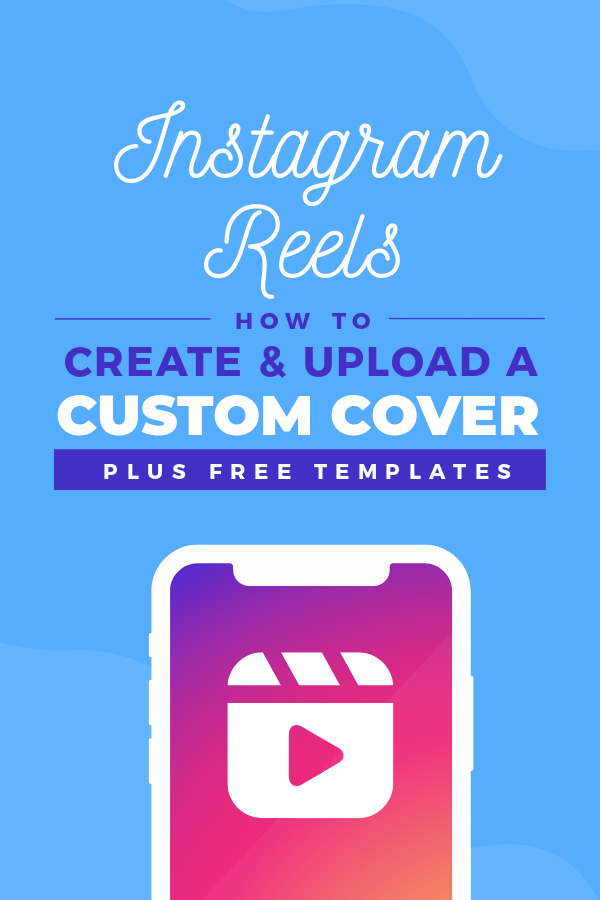Instagram has done it again; releasing another game-changing feature that has been adapted from another social platform. Say hello to Instagram Reels, the TikTok replica that allows you to make creative 30 second videos in portrait format with text, music, and other cool video editing options.
Like all newly released social media features, the IG algorithm is favoring Instagram Reels and pushing them to higher organic visibility both in the feed and also on the Explore page. But to maximize exposure to your content in the short and long term, adding a custom Reel cover to promptly let your audience know what it’s all about, and what’s in it for them to take the time to watch your Reel, is a great tactic to adopt.
Taking the time to create a custom graphic can provide a striking initial visual in comparison to the first frame of your video, and will only take a couple of minutes to design! The important thing to keep in mind however, is that you need to keep the visual on your graphic within the center area of your Reel height, in order for it to display correctly both in your feed, and also the Explore page.
It can be a little bit tricky to get a design working for two different aspect ratios within one design. But that’s where our free Instagram Reels cover templates come to the rescue 🙂
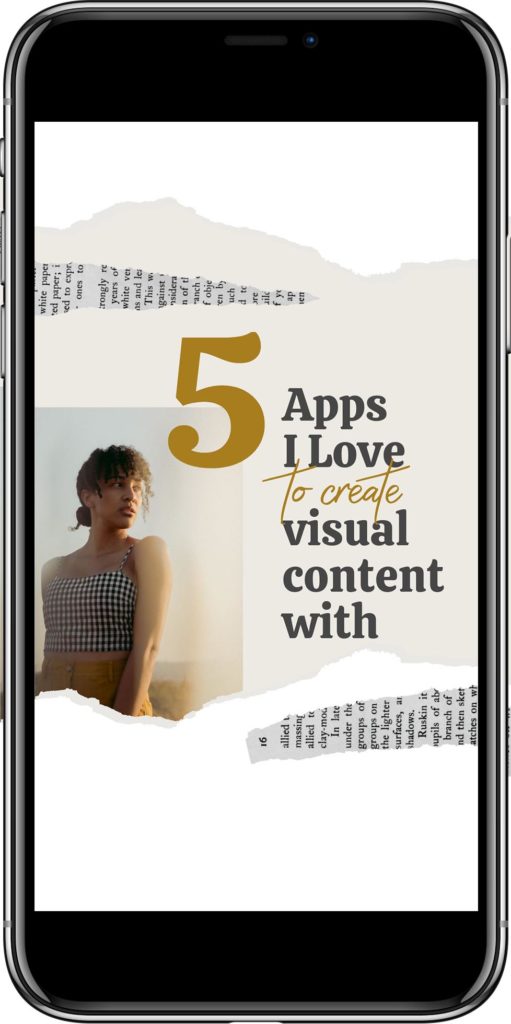
HOW TO CREATE AN INSTAGRAM REEL AND CUSTOM REEL COVER
- Log into your Instagram Account, and click on the + Symbol at the top left of your screen.
- Once this opens you’ll have options to Create new Feed Post, Story, Story Highlight, IGTV Video, or Reel. Click on Reel.
- You’ll then be presented with the Reels editing menu, which includes:
- Audio: The ability to add music to Reels. Note that his is not available on all business accounts.
- Speed: A tool to increase or decrease sections of the video.
- Effects: Augmented Reality (AR) Filters, just like the Instagram Stories effects.
- Timer: Used to set the duration, and also record clips hands-free.
- In addition there is also an Alignment tool that provides a ghosting effect of your previous clip to perfectly align your next clips transition!
- Get inspired! Check out Reels made by other creators to get ideas, and experiment with different speeds, transitions and music. Record your 30sec clip, and then click on the arrow facing right at the bottom corner to confirm you’re ready to post.
- At the ‘Share’ stage, you’ll have the option to click on ‘Cover’ to select a frame from your Reels video. Underneath this option, you’ll also find ‘+ Add from Gallery‘, which is the option you will require to choose an image, or graphic created in Easil, to add to your Reel.
Note: At the time of publishing, Instagram Reels don’t allow you to change the cover once you have posted your Reel, so it’s important to get that stand out design created prior to this stage!
HOW TO CREATE A CUSTOM COVER FOR YOUR REELS
- Sign up for your free Easil account (with 30 day upgrade to our Plus plan), and then log into your account.
- Select the template you’d like to edit from this article, and click on the link.
- The template will open in Easil. Click on the design elements that you wish to update and apply new colors. Double click to edit the text contained within text boxes.
- Once you’ve finished editing, select ‘Download’ from the top right of the editing screen, and choose PNG or JPG format for your finished graphic.
- Send to your phone via email, Dropbox or AirDrop, and save to your camera gallery/photo reel.
- Follow the instructions above for adding the cover to your completed Instagram Reel!
7 FREE TEMPLATES FOR INSTAGRAM REELS
As mentioned earlier, it can be challenging to design a Reels cover when you’re creating it to appear on your Instagram Feed (1080x1080x size), and also at full screen for the initial view of your Reel.
The secret to a successful design is to position the visual you want showing within the center of the height of the graphic, and fil in the areas above and below that with content that is not essential for viewing in the Instagram feed.
Each of the templates crafted in Easil contain a guide layer, which can be toggled on and off, to quickly check the visibility within the grid view, versus the full screen view.
- Click on the Layers tab in the right sidebar.
- Locate the hidden guide/grid layer at the top of the layers.
- Click on the ‘eye’ icon to reveal the layer, and hide it again to work on your design again.
Ensure your guide layer is turned off before downloading!
#1 POLAROID FRAME REEL COVER TEMPLATE
Outline what’s featured in your Reel by combining both a still image, and the main drawcard in short, punchy text. In this instance, 3 tips suggest a super-valuable 60 seconds of content that your viewer can’t resist clicking on!
To update this template, drag across your own photo into the polaroid frame area, and double click to update the text areas.
#2 GLITTERY TEXT IG REEL COVER
Featuring two image frames, and a numeral filled with glitter, this design is a great way to introduce a texture into your cover design that ties in with your Instagram feed look & feel.
Drag and drop any image into the placeholder, and repeat in in the brush-shaped frame at the bottom for consistency.
#3 SHAPES & SQUIGGLES INSTAGRAM REELS COVER TEMPLATE
If your Reel footage hasn’t provided you with any still photo grabs that you can utilise within your cover image design, you can consider using a template like this one which is 100% graphic based.
Double click to edit the text areas, and click on the graphic elements on the design (or via the layers tab) to apply your own brand colors.
#4 BLOCKED TEXT OVERLAY COVER TEMPLATE
With a large expanse of solid color, this Instagram reel cover template is perfect for showcasing one of your primary brand colors. Once you’ve updated the placeholder color, simply drag across a photo from the Images tab, and you’re ready to post!
#5 FRAMED IMAGE IG REEL COVER
This template is a great example of how the cropped version that is visible on your Instagram feed, can vary considerably from the full sized Reel cover view! As a 1080x1800px graphic, the colors can be muted and subdued with the omission of the bold border, but at full size, it’s an element that reel-y makes the design pop. [Sorry, we had to..].
#6 TORN PAPER INSTAGRAM REEL COVER TEMPLATE
The torn paper/collage style look has been a popular one ever since we introduced them to our template collection. With shreds of newspaper, layered with text and an image area, it’s a style that is fun and informal, and perfect to showcase a lively Reel.
#7 ABSTRACT ORGANIC SHAPES REELS COVER TEMPLATE
Organic shaped graphic elements have been a huge trend in 2020, so we just had to include a layout that used this style of graphics! This is another great example of a Reel cover that you can use when you just can’t select a suitable photograph to include in your design.
To update, click on each element and then select the new color to apply from the color picker at the top left of the editing screen.
OVER TO YOU
Are you, or will you be creating Reels videos for your Instagram Account? There’s no time like the present to get started, and getting more visibility for your brand via creative [and informative] original content!