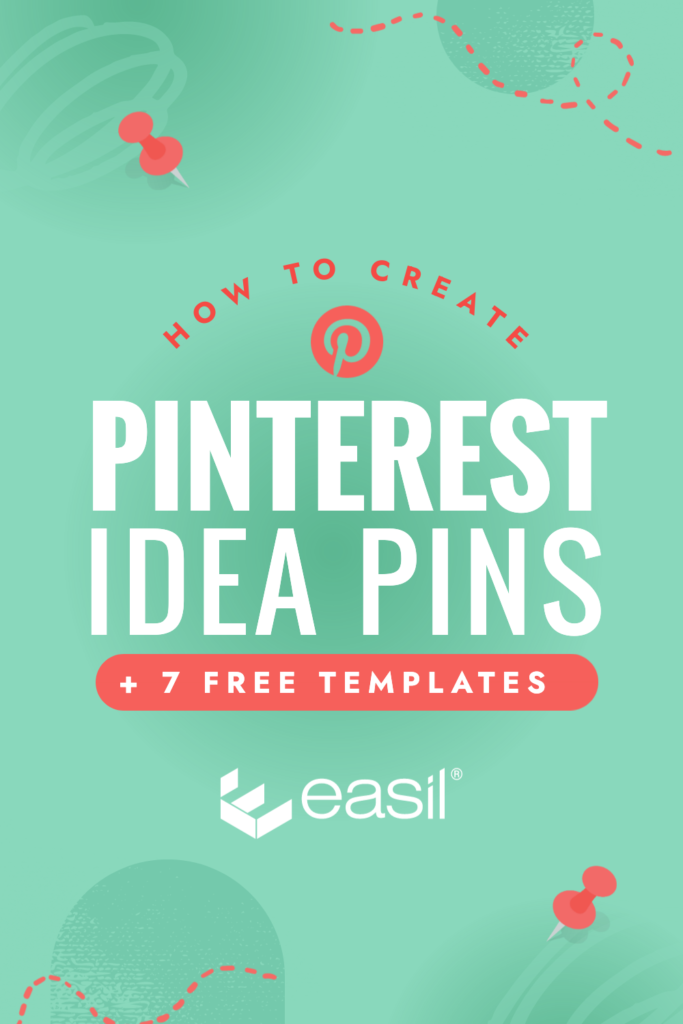A great Pinterest strategy will not only get you more traffic from Pinterest, but it will also help your SEO. Pinterest is a visual-based search engine where users save (by pinning) and share things that interest them online. So, what are ‘Pinterest Idea Pins,’ and why are they important?
In this post, we’ll go through what Idea Pins are, how they are different from other Story-type formats on social, and how you can start creating – or repurposing existing content! We’ve also thrown in some great free templates from our amazing Easil Design team to get you started.
With over 250 million people using Pinterest every month and Stories getting more and more popular on every platform, this is another fantastic opportunity to build your brand and authority. If you’re wondering just ‘why’ we’re talking about both Stories and Ideas, it’s because until recently, Mid-May 2021), the first iteration of ‘Idea Pins’ was named ‘Pinterest Stories’!
Let’s look further into what they’re all about!
WHAT ARE PINTEREST IDEA PINS?
Just like the story formats on Instagram, Facebook, LinkedIn, and Twitter, Pinterest Idea Pins are constructed using multiple pages and images in a vertical format. On Pinterest, however, you can easily combine a variety of file formats, including images, videos, GIFs, with a standalone area for a captioned area for each page, and upload up to 20 parts of the ‘Story’/Idea, in one post.
When viewing Pinterest Idea Pins on a desktop, it’s comparable to scrolling through an Instagram Story. In addition to the visuals, the text caption for the post is displayed to the right, followed by an area for user comments and photos at the end of the post.
On mobile devices, the experience is similar to other story formats on social media but offers a swipe up/down text panel for each slide of the graphic, which is visible at all times. You can tap forwards and backward to view the next portion of the story and easily view more Idea pins from the same creator.
Pinterest Idea pins are different from a regular Pinterest Pin in that they do not allow linking out to external sites via a URL. This means you need to be creative – and strategic – about how you want this Pin style to work for you. Ensure you’re thinking of ‘why’ a viewer of your Pin would want to re-pin it…
For us at Easil, they’ve worked well as a teaser or taster, pointing to the full-length blog, and accompanied by a custom URL [so that we can measure what traffic is coming from Pins where the user has to type in the destination manually].
We use them as a different destination for repurposing our already created content, too [eg, Instagram Reels, minus the music, and adding an other track in Pinterest!]. This only takes a few minutes, so it is worth the effort to reach a different audience.
This article focuses on how to create and post your Pinterest Idea Pins from your desktop.
PINTEREST IDEA PINS BEST PRACTICES
This new portrait ‘Story/Idea’ format offers endless options to get creative! And with vertical already being the favored format for Pinterest designs, it’s also possible to repurpose your Idea Pins into regular pins too.
Pinterest recommends:
- Images to be created in Portrait orientation, with a minimum 900px in width and 1600px height.
- Idea Pins should contain a minimum of 2 pages and are capable of displaying up to 20 pages.
- Your Pinterest Idea Pin title can have a maximum of 100 characters included.
- Various file types can be mixed and matched within your Pinterest Idea Pin. These include JPG, PNG, GIF, BMP, TIFF, WEBP, .mov. and .mp4
- The maximum file size is 10mb
And here is a best practice tip from us, after learning what not to do! Ensure the first page of your Idea Pin is designed with a clear text overlay. This will ensure that when Pinterest kindly includes your Idea Pin in their email out to your followers (in the very top left seems to be where they’re currently giving priority!), your audience will want to click through from the email!
See below for a Pinterest Idea Pin that we created from a repurposed Instagram Story – as a test! The Pin was included in emails with suggested content at least a couple of times, but when Idea pins are included, the title and caption are not, and neither are any of the secondary pages, so this was a wasted opportunity. Don’t do this! Even a small amount of text would have provided more context about the Pin and a reason to check it out!
7 FREE PINTEREST IDEA PIN TEMPLATES TO USE NOW!
Easil’s Idea Pin pre-designed templates have been created to edit and post on the desktop Pinterest application. By working in Easil, you’ll be able to access all your Brand colors, fonts, imagery, and even other designed content to repurpose to this new format.
The Pinterest mobile application features a fantastic array of tools to edit and create Pins. If your working style is ‘on-the-run, then check out those tools available through the app, and when you have desk time, try preparing some branded Pins!
HOW TO USE THE PINTEREST IDEA PIN TEMPLATES
- Sign up for a free Easil 30-day trial account.
- Log into your account on a desktop computer.
- Click on the image of the template that you’d like to start creating with, from the selection in the post below.
- Once you have the template open, click on the elements you’d like to update – double click to edit any text boxes. Click on any image box to select it, and then drag across new images from the right sidebar ‘Images’ tab, on top of the existing ones to replace.
- Click the download button at the top right of the editor, and select JPG or PNG as your file format.
- The files will download in a zipped format. Select the individual files to upload into Pinterest Idea Pins – see our instructions following the templates.
#1 RECIPE PINTEREST IDEA PIN TEMPLATE
One of the most popular things that people search for on Pinterest is food inspiration. Follow ‘our’ recipe of creating a clear and enticing preview of what your Idea pin will contain to entice people to view your pin and click through, and of course save, your Pin.
#2 TOP 5 GIFT IDEAS PINTEREST IDEA PIN TEMPLATE
Combine a series of photographs into a branded collection by surrounding your brand colors, fonts, and graphic elements. With a template like the below, you can unify your product range shots – even if they’re taken by different photographers or have differing styles.
Through our own testing of Pinterest Idea pins, we’ve found that the majority of our Pins have the most significant reach for 30 days. Then they drop considerably, so this type of content could be worth experimenting with a week or so before key sales periods for your Industry.
Don’t forget to include your URL in the design or the caption. Link to either a blog elaborating further on your topic or through to your product sales pages.
#3 STEP-BY-STEP MAKEUP/SKINCARE GUIDE IDEA PIN TEMPLATE
Combine simple photographic steps with the ‘Recipe’ feature of Pinterest Idea pins, allowing you to create step-by-step instructions to accompany your visuals.
This template follows an alternating background layout, meaning that if you want to extend further than a few steps, you can duplicate the pages in the same order and keep creating!
#4 FASHION STYLING IDEAS PINTEREST IDEA PIN TEMPLATE
Showcase various ways an outfit or accessory can be worn, or the type of product you sell in your store with this multi-page Pin template. With the varying image sizes you can place images that are tightly cropped or zoomed out further and easily customize to your brand colors.
#5 PERSONAL TRAINER EXERCISE PROGRAM – IDEA PIN TEMPLATE
Using a template with a similar – or even identical – page layout for each page of your Pinterest Pin is the easiest way to get going. With this layout style, the focus is on providing high-quality imagery that will step your audience through your process or instructions.
The below template demonstrates that with the creation or use of a single well-designed template page, you can simply duplicate the page and replace the images and text with the next step of your routine/recipe, etc.
Sometimes keeping it simple works best!
#6 E-BOOK PREVIEW IDEA PIN TEMPLATE
When you’re launching a book, e-book, or new course, standard Pinterest Pins will provide a hint of what’s available, but a Pinterest Idea pin with multiple pages let’s you give your audience a better understanding of what you’re offering – almost like a mini-landing page!
With this template, you’re able to drop in a mock cover image, introduce the author, outline what the course or book provides, and even offer a few teaser snippets!
Hot tip: This template is perfect for use on other platforms too. Repost your book launch on LinkedIn Stories, Twitter, Instagram and Facebook, to get maximum exposure.
#7 LIVE VIDEO SHOW – IDEA PIN TEMPLATE
Do you host a Live Show/Live Stream?
Try using this format to summarise some key points from each of your Live shows. Prompt your users to head over to YouTube, Facebook, your website [or wherever your stream is available] to watch the replay, and/or sign up to get notifications about your next Live!
Replace the placeholder images with screenshots from your show, and add snippets of the highlights, leading your Pinterest viewer back to watch the full video.
TOP TIPS FOR DESIGNING EFFECTIVE PINTEREST IDEA PINS
Designing for Pinterest Idea Pins is easy if you start with a template, but keep in mind that you can also resize your other existing graphics into this format too! The following tips are good to keep in mind for best display of your graphics:
- Keep the top left of your cover graphic free of any text or important information, as it will be covered by the Page count icon in the Pinterest UI.
- Create a strong cover design, that draws in curiosity, making your audience want to swipe to view more!
- If you have multiple steps displayed in your Idea Pin, consider using numbers on each step, and a swipe/tap style UI to indicate there is more to view.
- Keep consistency within your layout in terms of tying the story together. Use the same fonts, colors and graphic styling throughout so it feels cohesive.
- All text or graphic Call to Actions within your Idea Pin – even adding your website within the graphic so users know where to get more information or read more!
- Consider adding your social media handles to the last page of your Idea Pin to cross promote.
HOW TO UPLOAD AN IDEA PIN ON PINTEREST
Creating Idea Pins via Easil gives you a major advantage of being able to add your visual branding elements to your designs, which is currently not available via the Pinterest desktop or mobile applications.
Here’s how to upload a Pinterest Idea Pin on a desktop computer:
- Click on the red + circle at the top right of your web browser.
- Select ‘Create Idea Pin’ from the dropdown options.
- Your first page will be your cover. Click on the upload button to add your image or video file. Keep in mind you can always re-arrange your pages later!
- Click on the + button located underneath the page to add another page, and select your next piece of media and continue through, for up to 20 pages within your Idea Pin.
- Add a Title and write a description for your Pin, as well as your hashtags.
- Finally, add the link to your caption area, as [at the time of writing this article] there is no way to click through to your website directly.
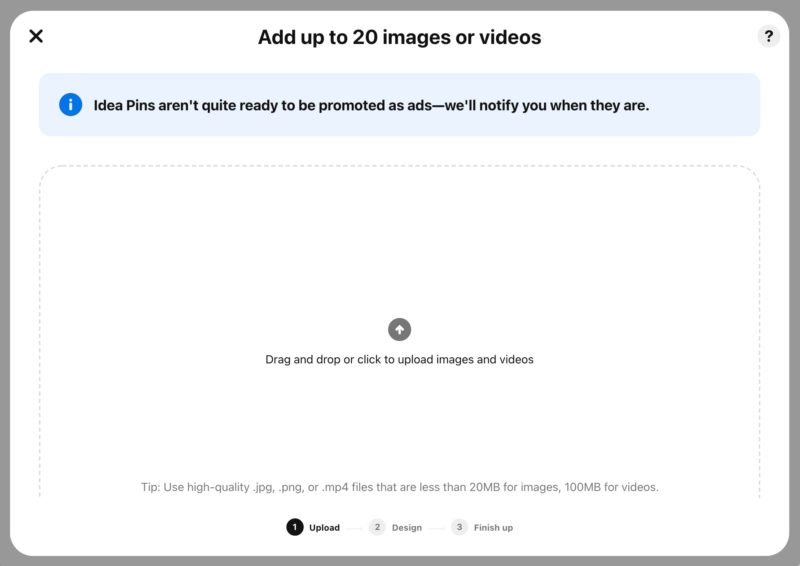
Once you have published an Idea pin, a new option will appear on your Pinterest ‘Created’ desktop navigation – Idea Pins! This makes them very easy for your followers to discover and consume, all in one go! On the Pinterest mobile app, Idea Pins appear with your Profile image at the top of the screen, just like other stories apps!
OVER TO YOU
Pinterest is a great platform to help you generate traffic and sales. If you want the best results, it’s important that your pins are optimized for this visual search engine, and that you test new features like Pinterest Idea pins and evaluate how they work for you and your brand.
Keep in mind, Pinterest is a longer term game, but it’s one that can provide ample traffic to your website for many years after your Pins are published!
Will you be jumping on Pinterest Idea Pins whilst they’re new and hot?