Creating ‘on brand’ designs can be challenging, and keeping your brand ‘on brand’ can be even more challenging. Maybe it’s time to learn some design tricks that will help you become more efficient, look more professional, and stay on brand with ease!
Follow along as we step you through the recent process we worked through with our DesignAssist client Yvonne Heimann, from Ask Yvi.
Yvonne is a business systems expert who had an efficiency problem that’s not uncommon with smart entrepreneurs – even the ones that know systems! Yvonne approached us with the common challenge she was having. She was struggling to keep up with her production of her regular marketing materials, without having to employ the services of a graphic designer every single time.
Mission Accepted.
Yvi’s Challenge was perfect for Easil’s DesignAssist Services which allows us to match one of our designers with a client to work on a project together. That project could be to finish off a current design project that the client is having challenges with, or to do something unique like create branded templates for the client. DesignAssist is available in the Easil app and adds the benefit of being able to communicate and work on designs between stakeholders, so there’s minimal annoying back-and-forth by email.
So let’s jump in and show you how our DesignAssist team worked with Yvonne on her Ask Yvi Brand to transform her design – and her design efficiencies – in the future!
We’ll do this while sharing some top tricks for keeping ‘on brand’ when you use Easil. We think you’ll like it…
5 Top Tricks for Keeping Ask Yvi’s Design Assets ‘On Brand’.
1. SET UP YOUR BRAND KIT
You’ll notice that many things circle back to the Brand Kit in this case example. It’s the Hub of everything we are going to show you.
Forget keeping track of PDF style guides and having to input your color codes into your design tool, every single time. There will also be no more loading up your logos or having to search around for the images that have been approved for your brand.
That’s right, we have a better way of doing things around here!
Instead it’s time to quit the fuss and all the lost time that comes with all of that chasing around. With Easil’s Brand Kit you can have all of your assets on hand when you need them. All it takes to use them is a simple click and drag!
Here’s ‘Ask Yvi’s’ Brand Kit, prepped and ready to go:
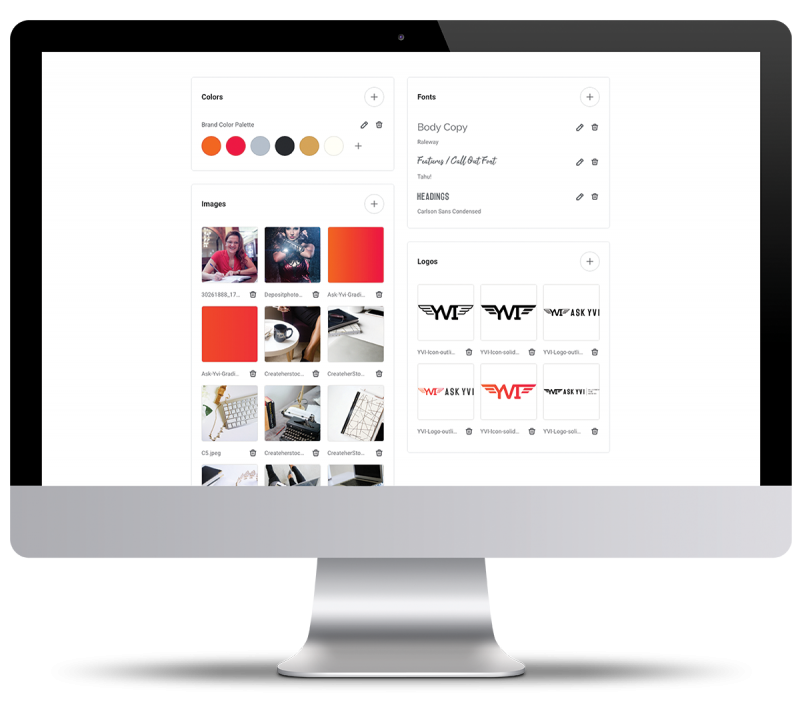
ADD YOUR BRAND COLORS
A key feature of Easil is that you can find your brand colors in a snap once you add the correct brand HEX Colors to your Brand Kit.
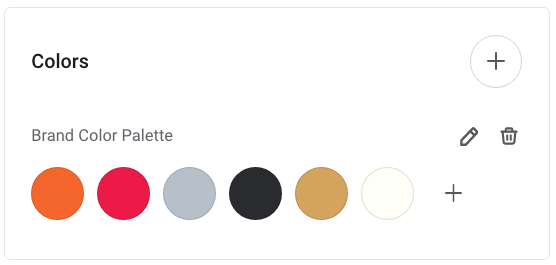
Watch this video to see how you can easily add Brand Colors to your Brand Kit. They’re available for you to access later from the Color Palette Tool. Any time you click on an element of your design that uses color, you’ll be able to see the Color Palette Tool pop up on the Action Bar. It knows when you need it!
LOAD UP YOUR BRAND FONTS
The Ask Yvi brand consists of 3 different fonts:
- Header font
- Body copy font
- Feature font
We uploaded these Brand Fonts (Carlson, Raleway and Tahu) into the brand fonts section of the Brand Kit in Easil so that Yvonne could always have them on hand.
We also labelled the fonts so that the font types would be clear to any of her team members. This allows each person to understand which font is to be used where, on any design.
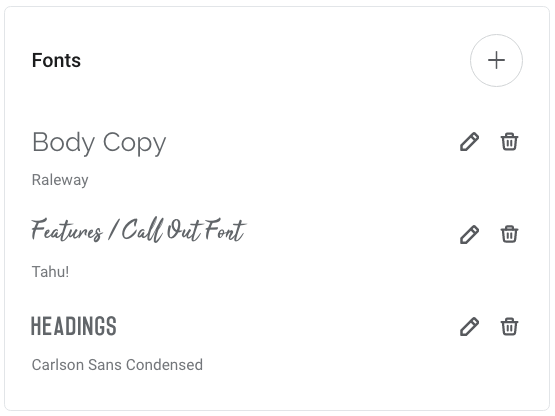
STORE YOUR BRAND LOGOS
What’s a Brand Kit without Brand Logos? Our designers uploaded Yvi’s new brand logos into the Brand Kit so that they would be available for later use throughout the Easil dashboard:
Hot Tip: Adding SVG logos (instead of PNG Logos with Transparent backgrounds) brings more benefits in Easil. What are SVG Logos, you might ask? SVG assets are plain text files that describe lines, curves, shapes, text and color. They are scalable which means you don’t lose quality when they are enlarged. They are also easily modified, more flexible and versatile than traditional PNG, GIF or JPG files. In short, they’re perfect to use in Easil.
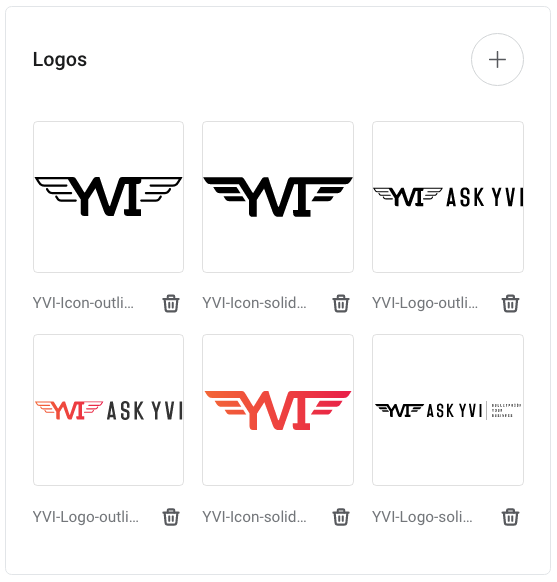
Hot tip: You can easily adjust the color of your logos from black to white, and vice versa, by using filters, like this:
ACCESS YOUR BRAND IMAGERY
What’s fonts, colors and logos if you can’t add your Brand Images too? That’s why Easil has the functionality to allow you to add approved brand images to your Brand Kit. Now it’s easier than ever to find the right image for the job, no matter who in your team is working on a design:
YOUR BRAND KIT IS SORTED – NOW WHAT?
As you can see, setting up the Brand Kit is a great way to set yourself up for being ‘on brand’ with your designs.
Easil’s Brand Kit saves you heaps of time and you’ll quite honestly wonder how you ever worked without it before!
2. ADD YOUR BRAND ELEMENTS TO FAVORITES
Now it’s time to add some Brand Elements to your Brand Favorites in Easil. This is helpful when building your brand, as you’ll want to re-use the same styles of graphics such as lines, boxes, or even a call-out shape like a circle or starburst, that you use time and time again.
You can take any element from the Easil Graphics Library, or one of your designs, and add it to your Favorites in Easil. Here’s an example of how this works:
Add as many design elements and graphics as you like to your Brand Favorites. They’ll always be at your fingertips, when you need them.
3. CREATE MASTER TEMPLATES FOR YOUR BRAND
Now it’s time to step things up a bit and show you how to become an efficiency master in Easil. We’re going to create some Brand Templates!
Here are some examples of Header Image Templates that we created for the Ask Yvi brand. Now Yvonne can update them as required with imagery, or make edits to the copy. It’s easy to transform a template in a few clicks, especially when you have your Brand Kit and Brand Templates ready to go:
In addition, Yvonne wanted to keep her Instagram Story Highlights on brand, so we created a master template for those too. Now she can quickly add more Instagram Story Icons as she develops more topics to showcase on her Instagram Stories:
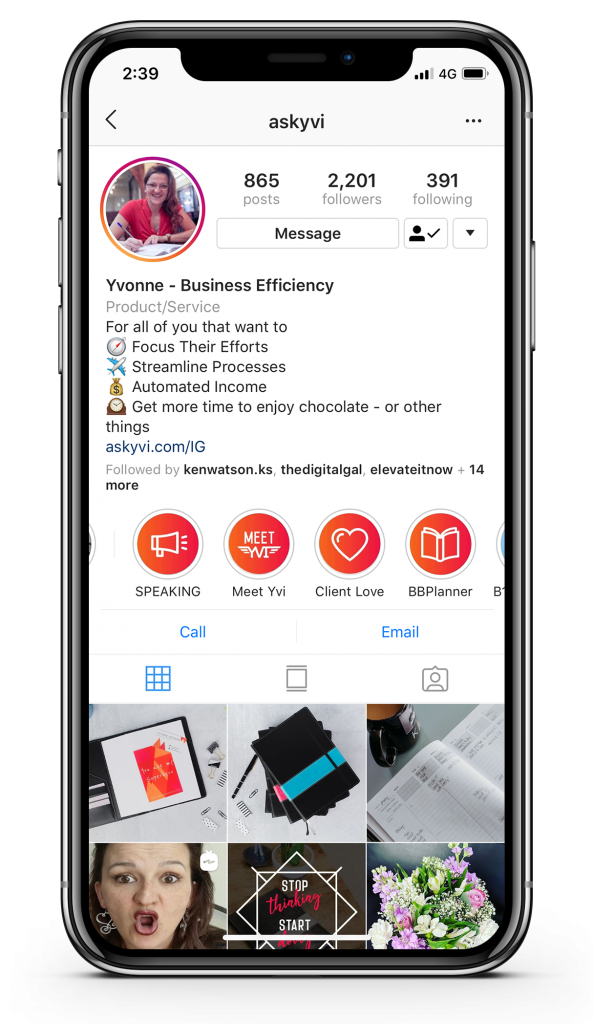
Hot tip: When sharing your Instagram Story Highlight Covers into a story, choose the option to share them with Close Friends only rather than to everyone that follows you. You’ll still be able to use the shared image as your Highlight Cover Image, but you won’t have to share it everywhere in order to do so!
4. LEARN HOW TO BE CONSISTENT
Consistency is key for creating ‘on brand’ designs and Design Merge is a feature that you can use in Easil to make this so much easier.
What is Design Merge? Design Merge is a feature that can save hours of time by allowing you to work quickly across multiple designs. It lets you bring a page, single or multiple elements from one design into your current working file. For example, you could take typography from one design into another design or merge a footer from one design into another. It also allows you to easily re-use branding elements… and so much more.
Here’s how to use Design Merge, by taking a heading from one branded template and then moving it to another template. It keeps the branding looking awesome and consistent:
- Create a design Header or Footer, or any other graphics that you’d like to use consistently.
- Save it in your WorkSpace > My Designs.
- Create resizes of the Design in all different sizes, eg all your printed documents, and social media.
- When working with a new Easil template, you can quickly access those layouts by clicking on the Layouts tab on the right side bar, and ‘My Designs’. Select ‘Add as a New Page’.
- The new page will add as the last page in your document. You can then select all layers, and drag them onto the Easil template.
- Adjust the rest of your template to use brand colors, fonts and imagery from your Brand Kit.
Hot Tip: You can access layouts from other Easil Designs or your own previous designs in the Layouts Tab. This allows you to use Design Merge whenever you need it and is perfect for working across large presentations or projects. Use your previously designed content again and again in new ways!
5. KNOW HOW TO MIX IT UP, WHEN YOU HAVE TO
Colors, Colors, Colors. We talked about adding colors to the Brand Kit above. Now let’s mix it up a bit! Your Color Palette is just the beginning. By using the Tint options in Easil, you can broaden your options for using color, without going off-brand.
This is especially useful when you have a bright, bold color palette like the Ask Yvi brand, but need to incorporate lighter colors into backgrounds:
PULL IT ALL TOGETHER & LOCKING IT DOWN!
As you can see, with a few Top Tricks, it’s easy to keep your brand ‘on brand’.
We’ve created an efficient design system for the Ask Yvi Brand. We:
- Set up the Brand Kit
- Created Brand Templates
- Saved our Brand Favorites.
- Used Design Merge to get Brand Consistency.
- Get creative with elements like Color while still saying ‘on brand’.
But how can we protect these brand assets from being used in the correct way, by team members, every single time? It’s easy – we use Brand Locking.
Easil’s Brand Restrictions or Brand Locking gives you control over your team, no matter how big or small it is. You can easily control team how your entire team can create, access, edit and share custom designs, protecting your brand templates. It’s easy to lock down a template, element by element. You can control which layers, fonts, elements, images or colors can be edited, all by using toggles and not needing to know a line of code.
Here’s an example of how the Ask Yvi Templates can be locked for team members:
This means that the brand can now be more efficient by involving team members or virtual assistants to edit and share the assets – in the right way, every time.
With Easil it’s easy to create a system for better workflow, better designs and better teamwork around your visual content!
OVER TO YOU
Are you excited about the potential for your own brand after seeing how to keep the Ask Yvi Brand ‘on Brand’? Send us a message and tell us how you would use these features for your own brand!







