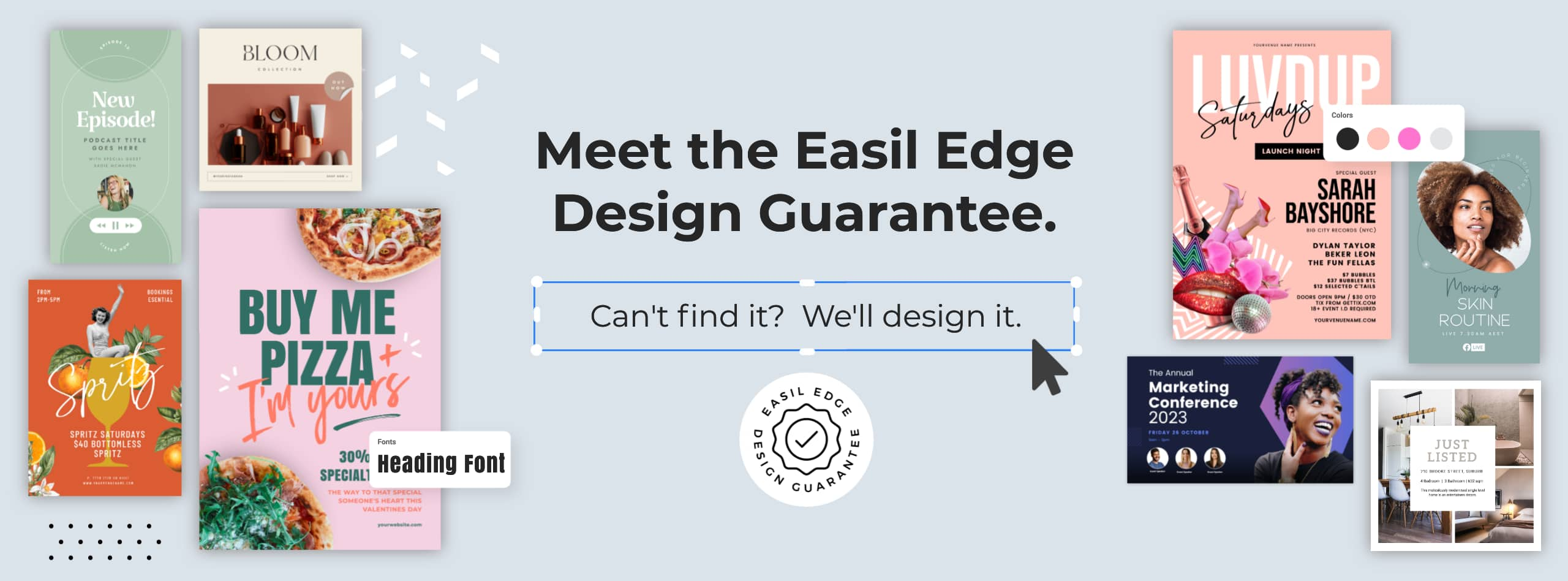Digital menu boards are a great way to showcase your menu items, specials, upcoming F&B events, and more to your in-venue visitors. They are quick and easy to update and can provide a fantastic place to upsell higher GP menu items, and update the screen display schedule according to the time of the day.
Animation is an effective method to grab attention and add interest to your digital menu board content. By using animation wisely, you can really make your menu items pop and entice customers to buy.
In this article, we walk through how to take your static digital menu in Easil and turn it into an effective marketing display with the use of minimal animation. Our design team has also created 7 Free templates for 16:9 digital screens – that you can edit and upkeep yourself. No need for a professional graphic designer!
How to create a digital menu board with animation [directed at upsell items]
Digital menu screens in restaurants and cafes are often quite static by design – with only a couple of menu items moving or blinking to try and catch the customer’s attention. By adding this minimal style animation, you can really make your menu board stand out and draw people in, without becoming painful on the eyes as your audience is trying to scan through the menu items.
There are a few easy ways you can add animation to your digital menu:
1. Use an animated or video background
2. Animate individual menu items
3. Use an animated call to action
Animated backgrounds:
You can create an animated background by using a short GIF or video file as your menu board’s base layer. This will give your menu some movement and interest, without being too overbearing or distracting.
Here’s an example of a menu board with animated background:
You can find free GIF files online, or make your own short video clips and use as the base layer for your menu. Just make sure that the file is short enough that it won’t slow down the loading time of your menu board – and keep in mind that some devices (like cell phones) may not support animations.
Animated menu items:
If you want to animate specific menu items, you can do this by using a GIF graphic element placed behind the menu item header and description. This is a great way to call attention to high GP menu items, or products that are on special.
To add an animation to a menu item, simply click on the right sidebar, and then the ‘Elements’ tab. At the top of this section, you’ll find ‘Animations’. Any of these stickers can be clicked on to add (or drag-and-drop), and then repositioned within your menu design.
Here’s an example of a menu board with animated menu items:
As you can see, the menu items have a subtle animation that makes them stand out from the background. This is a great way to highlight specific menu items and entice customers to buy.
Animated call to action:
If you want to use animation to create a call to action on your Digital Menu, there are a few different ways you can go about this.
One way is to use an animated GIF Sticker as your call to action. This will draw attention to the call to action and help it stand out from the other menu items on the board.
Another way to create a call to action is by using movement. This will help to catch people’s attention and guide them towards what you want them and can be achieved with the use of animated banners or arrow elements on your screens.
As with animated backgrounds, make sure that your GIF files are short and low-resolution so that they won’t slow down the loading time of your menu board.
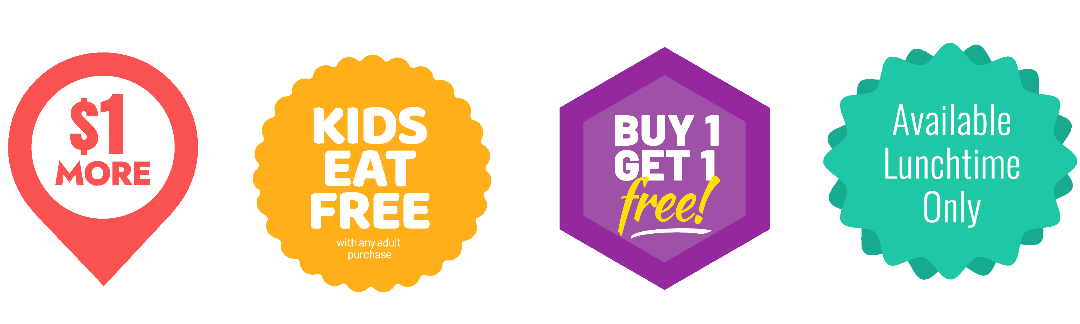
Tips for using animation effectively on your digital menu boards
Animation for digital screens differs from animation for social media, mostly due to the fact that you will require your viewer to be focused on the text within your screen for an extended duration of time whilst they make their choices.
- Use short, punchy animations that highlight key features of the dish.
- Make sure the animation ties in with the overall look and feel of your venue.
- Use directional cues to guide the eye towards menu items that you want to promote.
- Ensure you keep white / clear space around your menu items and don’t cram in too much information.
- Keep animations concise and to the point – no one wants to watch a long, drawn-out advertisement!
Digital menu boards are a great way to show off your menu items and entice customers into extending their orders. With these tips in mind and our professionally pre-designed menu board templates, you can create an engaging and effective digital menu board for your business in no time at all.
7 FREE ANIMATED DIGITAL MENU BOARD TEMPLATES
Editing templates in Easil is quick and easy, allowing you to change the colors, fonts, styling and of course, the menu content itself, within minutes.
- Log into Easil or sign up for a 30 day Plus trial Account.
- Click on any of the designs in this article to open up the Digital Menu Board sized design.
- Once it’s open in the editor, double click into the text boxes to edit the content. Read more about formatting menus in this article.
- Add animations to your design from the right sidebar: Click on Elements, and then Animations, and drag and drop any of the stickers onto your design.
- Set your page duration (the play time of the video), by using the slider located within the ellipsis (…) under the Play button on the left side of your design page/s.
- When you’re ready to download, click on the Download button at the top right, and select MP4 format.
If you’re using an existing menu within Easil, you’ll need to resize the design to a digital menu board size for the animations to work as they do not work on ‘Print sizes’. Use the Resize tool to change your existing design with pixels as the unit of measurement and you’ll have the option to select MP4 files.*
Portrait size = (1080 wide x1920 high px) or landscape size (1920px wide x 1080px high).
*MP4 Format available on Plus and Edge subscriptions, as well as Plus 30 day trial accounts.
#1 ANIMATED ARROW DIGITAL MENU BOARD TEMPLATE
One of the easiest ways to draw attention to a single menu item is to use an arrow element. Adding animation to this element draws the eye in even further! In this template, we’ve added a personal touch by calling out that the item is the Bartender’s Pick, and you could try this including the bartender’s name, or the same on a chef’s selection section.
Click on the template below to use this design as a base, or add animations to your own ‘Landscape TV’ size design by clicking on the Elements tab in the right sidebar of the editor, and then clicking the ‘Animations’ category. Drag across an animated GIF element, and put it in place on your design.
#2 ANIMATED BANNER DIGITAL MENU BOARD TEMPLATE
Use an animated banner element as a directional cue towards a high GP item – such as this soft drink add-on, on our example menu board. With this type of element, you can easily layer any text messaging above the graphic, keeping it static and easy to read. Choose a maximum of 2 areas on your menu when highlighting with this method, to avoid overwhelming your viewer with animation.
#3 ANIMATED PRICE-POINT DIGITAL MENU BOARD TEMPLATE
Call-out an extra special offer by either dedicating a full-time screen to a single offer, or rotating standard menu content with the displayed deal every minute or two. Drawing the eye to the price point is as easy as adding a simple starburst or circle animated GIF element to the design and sending it behind the price text. Ensure it’s a prominent size in relation to other text on your layout, and that the colors use are contrasting and easy to read.
#4 TRIPLE DEAL DIGITAL MENU BOARD TEMPLATE
Selecting more than one menu item and grouping with visuals of the dishes in a stand-alone menu board screen is another strategy to draw your audience to high GP menu items.
For this type of menu board, you’re best to use photos of your own dishes rather than stock images, when possible. Try taking photos from above (in a well-lit area), and upload your images to Easil. You can then remove the backgrounds from each image and place them into the 3 spots on this template.
#5 SPECIAL EVENT DIGITAL MENU BOARD TEMPLATE
Special events like Mother’s Day, Father’s Day, Valentines Day and Christmas call for their own event menus and digital menu boards are the perfect place to promote your offering ahead of the event!
Display the event’s menu on a dedicated digital screen and add some eye-catching animation to the borders of the design to draw the eye towards the entire menu. If your digital menu is displayed within reach, you could also try adding a QR code for your patrons to scan to book their seats!
#6 HAPPY HOUR DIGITAL MENU BOARD TEMPLATE
If you’re running a daily happy hour offering, or have a supplier special to highlight, try creating a ‘Happy Hour’ themed digital screen that can be played prior to the time, encouraging patrons to stay on and increase their spend. The template we’ve included uses generic stock drink images that you can update with brand logos, or update entirely to either your own images [with the background removed], or other stock image drink images from the Easil library.
As with any other menu board, keep the animation limited and focussed on the most important information within your digital display.
#7 ANIMATED PRODUCT DIGITAL MENU BOARD TEMPLATE
In this digital menu template, we’ve added some movement to a photographic feature item. Positioning the high profit menu item in a reversed color scheme and adding movement ensures that the item you want to sell most, won’t be missed!
You can learn more about creating your own animated GIF stickers of products here, and then add them to your own Easil menu templates.
OVER TO YOU
If you’re ready to start creating your own menus [for print, and for digital boards], don’t forget to check out these other articles that guide you through using Easil’s Menu Maker feature, and get in touch with us if you need any help!
Easil’s Menu Maker: Why you need to kiss your Designer Goodbye!
1 Menu Template, 10 Ways
How to Design a Professional Menu in under 30 Minutes [With no Designer]