Clubhouse; a new live audio app – has been touted as being the hottest social media network in 2021, and rapidly gaining momentum, perhaps due to its exclusivity. Right now, it’s only available to iPhone users, and is invite only, with many people willing to pay in the 100s of dollars for that ‘Golden ticket’.
Have you joined the Club yet?
Once you’re in, you’ll find that the hype is worth it. With high profile speakers, groups, topics and clubs to join, it is a breath of fresh air from the Zoom-gloom we were all a part of during 2020.
However, being an audio only app, visual display options are dire. With other social media platforms like Instagram giving us headaches with too many places to post a selfie or a dance, Clubhouse is the extreme opposite and offers.. just one.
That space is your profile image.
And that profile image follows you all around the app. From your profile, to any rooms you join, to Clubs. When you’re in attendance, your profile image is in full view, just like if you were physically present in a meeting or conference. It’s teeny-tiny, but any user can tap on it to enlarge it to approx 1/3 of their iPhone size, so it’s power should not be ignored!
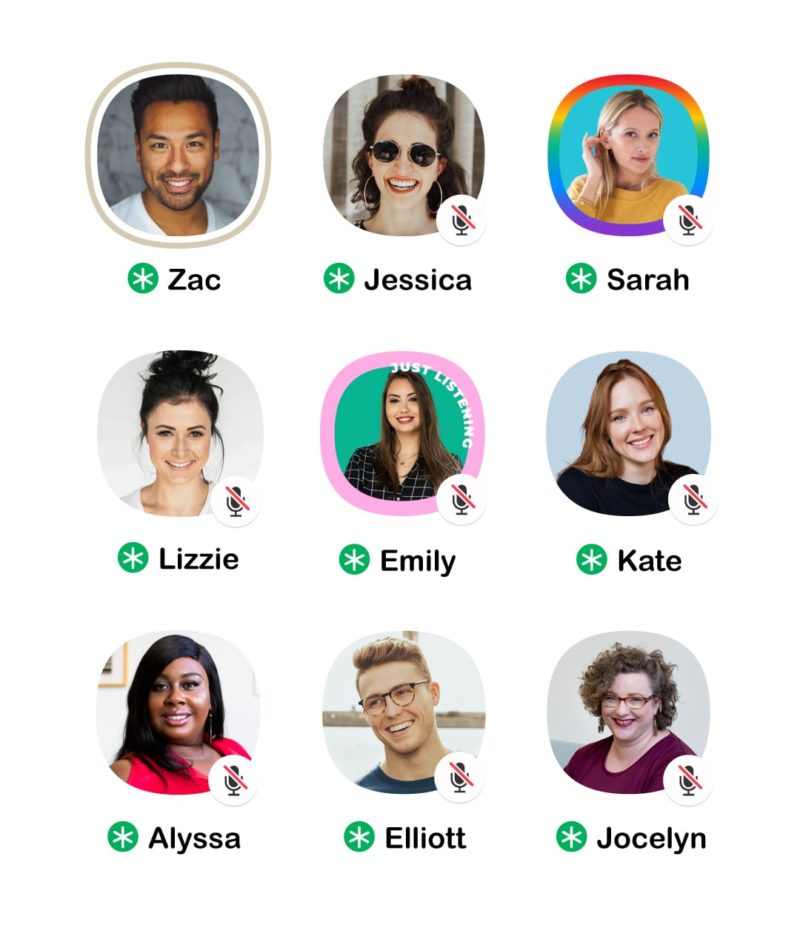
WHY CREATE A BORDER FOR YOUR CLUBHOUSE PROFILE PHOTO
When you’re in a Room in Clubhouse, your visibility depends on a few factors. At the top, you’ll find the room moderators and people on the ‘stage’ (eg speakers), then it displays profile images of people that are in the Room currently, and that are followed by any of the speakers on the platform, and finally, the main room. Within the main room, your position will depend on what order you’ve entered – the earlier you’re in, the closer to the top you are. As people leave, you move up in position. If you leave, you return to the room at the ‘back’.
It’s no surprise, that with only your profile image to stand-out in the ‘crowd’ of the room, that users are looking to make more creative profile images. We’ve seen rings surrounding images, flags, image filters and other graphic images that certainly are eye-catching.
Custom frames and borders can also be used to display different statuses within your profile image, such as ‘Just Listening’, and ‘BRB’, as there is currently no other way to indicate your availability.
You can easily swap these out by creating a few different images, with the text component updated on each, and then storing in an album on your phone to quickly update:
- Tap on your profile image at the top right of the App.
- When in your profile view, tap on the image again (now on the left).
- You’ll be prompted to change the photo, ‘Pick from Library’ or ‘Take a Photo’. If you’ve stored your designs on your phone, you can quickly change them before you enter any Rooms if you’d like your status to be clear that you may not be around for long.
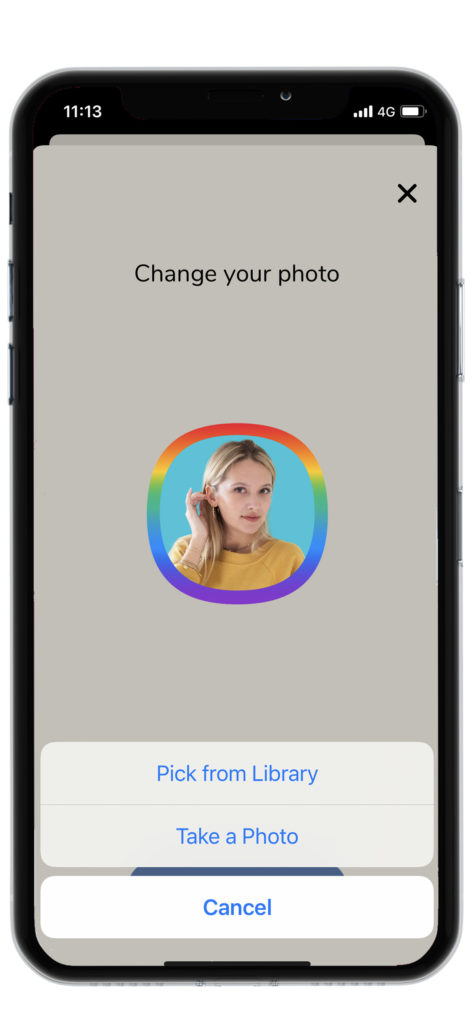
HOW TO USE THE CLUBHOUSE PROFILE PHOTO FREE TEMPLATES
Creating a custom profile border within Easil is simple – and free.
You will need to:
- Sign up for a Easil Account. We’ll gift you a 30 day upgrade to our Plus plan to get started too (without any credit card required).
- Once you’re logged in, click on the Clubhouse Template of your choice below (direct from this post), and it will open up in Easil.
- Follow the instructions and tips below to edit the Template to reflect your own style and personal brand.
- Download the completed image as a PNG or JPG file.
- Send to your phone photo reel, and upload to Clubhouse by following the instructions above.
18 FREE CLUBHOUSE PROFILE PHOTO FRAMES YOU CAN USE OR CUSTOMISE NOW!
Our talented Graphic Design team have created 18 drag and drop templates that you can utilise for free to enhance your Clubhouse profile images. Each template allows full customisation of colors, text and adding your uploaded profile photo, as well as adding filters to your image if that’s your thing.
And also, they’re made in the absolute correct Clubhouse Profile image shape.. it’s not actually a circle! 😉
Keep in mind that when you first join ‘the Club’ your profile icon will include a celebratory emoji that appears at the bottom left corner of your profile image. Likewise, if you’re on Stage, you’ll also have a Microphone that toggles between on and muted status, so it’s wise to keep those areas clear of both your profile photo (don’t crop too tightly!), and any graphics. The welcome emoji does disappear after being on the platform for a couple of weeks, so if you decide to update your profile image down the track, you could utilise that area too.
It’s also worth noting that whilst the borders appear quite wide here, they are far more subtle when reduced in size and viewed within the app, so don’t be afraid of starting with something bold & bright!
STATUS BORDER TEMPLATES
Clubhouse currently doesn’t give you any option to communicate that you might need to leave the room. Even if you’re a speaker, it can be awkward to be on stage, and the FedEx guy arrives with your delivery, or nature calls…
For these times you can swap out your profile image and visually let people know that now might not the right time to ask you a question or invite you into the conversation.
To customise these templates:
- Open the status border designs collection by clicking here.
- Double-click on the text to update to different text.
- Upload your own image via the Images tab on the right sidebar.
- Click on the image placeholder, and then on the images tab, and drag across your uploaded image.
- Once you’re happy with your design, choose the page number in the download page range selector, download, and send to your phone to upload to your Clubhouse profile!
DECORATIVE CLUBHOUSE BORDERS
These just-for-fun borders are bright and colorful, and with some pattern options to really get you standing out in the room.
To customise these templates:
- Open the Decorative border designs collection by clicking here.
- Click on any graphic area to change the colors, using the color picker at the top left of the Easil editor.
- Upload your own image via the Images tab on the right sidebar.
- Click on the image in the template, then on the images tab, and drag across your uploaded image.
- Once your design is complete, choose the page number in the download page range selector, download, and send to your phone for uploading into your Clubhouse profile.
PRIDE BORDER TEMPLATES
Show your pride, and spread love and acceptance for all, in any room you visit – with these super bright rainbow options. Surround your profile image with them in just a few clicks:
- Open the Pride border designs collection in the Easil editor by clicking here.
- Upload your own profile image via the Images tab on the right sidebar.
- Click on the image placeholder in the template, then on the images tab, and drag across your uploaded image.
- Once your design is complete, choose the page number in the download page range selector, download, and send to your phone for uploading into your Clubhouse profile.
PERSONAL BRANDING CLUBHOUSE BORDERS
And last up, we have a range of frames that you can use to indicate some external contact options, right on your Clubhouse Profile Photo!
- Open the Personal Branding border designs collection in the Easil editor by clicking here.
- Upload your own profile image via the Images tab on the right sidebar.
- Click on the image placeholder within the template, and then on the images tab, and drag across your selected uploaded image.
- Double click to update any applicable text.
- Once your design is complete, choose the page number in the download page range selector, download, and send to your phone for uploading into your Clubhouse profile.
OVER TO YOU
Want to learn more about the basics of Clubhouse? Join our Aussie friends Lisa Monks and Fiona Lucas in their Clubhouse Newbies Room that runs you through all the basics (and more!) in a friendly and welcoming atmosphere (and are also both Easil-AllStars too!)
Will we see you in Clubhouse? Let us know your thoughts in the comments below, or send us a DM if you have any other Clubhouse profile photo suggestions!






















