If you’re looking for additional exposure and reach on the educational carousel content you’re creating for Instagram, LinkedIn has come up with an option that could be just what you’re looking for! Following years of ‘hacking’ carousel post style designs by using PDF Document uploads, we’re excited to hear the news that the platform is introducing a native option for this popular post format.
Rolling out for selected LinkedIn creators from July 2022 and all other users in the following months, users can create a single post comprising static and video imagery that auto-plays through each section of content, much like an in-feed story format. In addition to the auto-play, you can swipe or click through to the next visual; replay the entire carousel; toggle closed captions on and off; adjust the audio volume, and view in the full-screen option.
Are you ready to repurpose your content in this format? Let’s dive into how they’re made and how to post once you get your hands on this feature!
THE BENEFITS OF CREATING CAROUSEL POSTS ON LINKEDIN
Creating a post with multiple images and videos for your audience to swipe through is a step up from the previous way of posting in this format on LinkedIn, which consisted of making a multiple-page PDF file and adding it to a post as a document. This new visual post format – with the added benefit of video with audio – can keep your audience engaged for longer than a standard single image or video post by encouraging them to swipe to the next piece of content within the carousel and sticking around for longer.
LINKEDIN CAROUSEL POST SPECIFICATIONS
Posts in the carousel format are visible on both mobile and desktop formats and are recommended to be created in 4:5 or 9:16 ratios, mimicking sizes you’re likely already creating for other social platforms. The 4:5 aspect ratio is the size more commonly used on Instagram (with word that this may become the new grid format replacing square), and 9:16 is the same size used for Instagram and Facebook Stories.
LinkedIn Carousel Post Sizes:
- 9:16 Portrait: 1080x1920px
- 4:5 Portrait: 1080x1350px
- 1:1 Square: 1080x1080px
Each slide created in the carousel should be of the same size and can be a mix of both images (JPEG or PNG) and video formats (MP4) that can be dragged up or down within the post-creation steps to your chosen order of display.
HOW TO POST A LINKEDIN CAROUSEL
The user interface for posting a carousel is located in the ‘Start a post’ options, with Carousel appearing after standard Photo and Video post options. On clicking the Carousel button, the UI takes you through the steps to upload your files and complete your post:
- Create a Carousel: Choose files to upload to create your post, selecting from JPEG, PNG, or MP4 files.
- Arrange the order of your Carousel: Drag the order of each page by grabbing the content section on the left side and moving into the preferred display order.
- Click on ALT to add alt text to each piece/page of content in your carousel.
- Click on Done to complete the graphic component of your post, then craft your caption, add closed captions (currently by upload of .SRT file), and publish!
Posted carousels will be displayed on Mobile and Desktop feeds and stored in a user’s ‘Posts’ or ‘All Activity’ sections of their profiles and the option of displaying in the ‘Featured’ section.
HOW TO CREATE GRAPHICS AND VIDEO CONTENT FOR YOUR LINKEDIN CAROUSEL
LinkedIn does not currently have a native format to create high-quality, branded graphics – so that’s where we come in! 🙂 Easil provides a beginner-friendly way to create both graphics and short-format videos for both your personal page but also for your brand pages. (LinkedIn is working on the carousel option being available for Pages in the near future).
Creating your visual content in Easil also gives you the advantage of being able to re-purpose your graphics for other platforms, including when you need to resize them.
GETTING SETUP WITH EASIL
Our Easil Design-Studio team has come up with a range of new templates, to which we’ve included links below. However, you can also get started by using any of the following template categories in Easil and customizing them to your liking:
- Set yourself up with an Easil Account. It’s free to get started, and we’ll gift you a 30-day upgrade to the Plus plan so you can use video formats. No credit card is required!
- Click on ‘Create Design’ in the top navigation bar to enter the template selector.
- Choose your preferred size category (Story 9:16 Ratio or Instagram Portrait 4:5 Ratio are recommended).
- Browse through the templates, and when you’ve found the one you like, click on the thumbnail to open it in the Easil editor.
- Work through the template, updating your images and videos and text content. Double-click to edit any existing text boxes. Single click any image box to select it, and replace it with your own content from the Images or Videos tabs on the right sidebar with a click!
- Add extra pages by duplicating your current page or importing pages from other templates (by clicking on the Layouts tab in the right sidebar).
- Adjust the colors and fonts to suit your own brand, and keep them consistent throughout your carousel graphic.
- When you have completed your design, click on ‘Download’ and select the MP4 download option. Also add a check to ‘Download as individual files’ which will split the videos into each page design, allowing viewers to be able to click forward and back between your clips once posted on LinkedIn.
Let’s take a look at the free template sets:
CAROUSEL TEMPLATE: A DAY IN THE LIFE OF…
Share some insights into how you (or another team member) start or work through their day. This type of content not only builds your personal brand but can also give outsiders a peek into how your team works together, which can be beneficial when you are recruiting.
Rather than focussing on a single behind-the-scenes moment, ‘a day in the life of’ content can be a place where you share what type of tools and software you use throughout your day to improve efficiencies, where you escape for a moment of peace, or even your local lunch or coffee spot. (Don’t forget to give them a shout-out using the ‘Add a Link’ sticker feature!).
CAROUSEL TEMPLATE: OPEN TO WORK
In addition to utilizing the #OpenToWork frame on your profile image, if you’re a job seeker that wants to stand out – a carousel design with video will help you to do just that! Take the time to craft an introduction to you and what you’re seeking with your next challenge. Throw in some client referrals, call out your top skills, and ensure you add some high-quality photos or images and videos of yourself.
Keep the text content to a minimum so that it can be scanned through quickly, and instead add the more comprehensive detail to the caption accompanying your post.
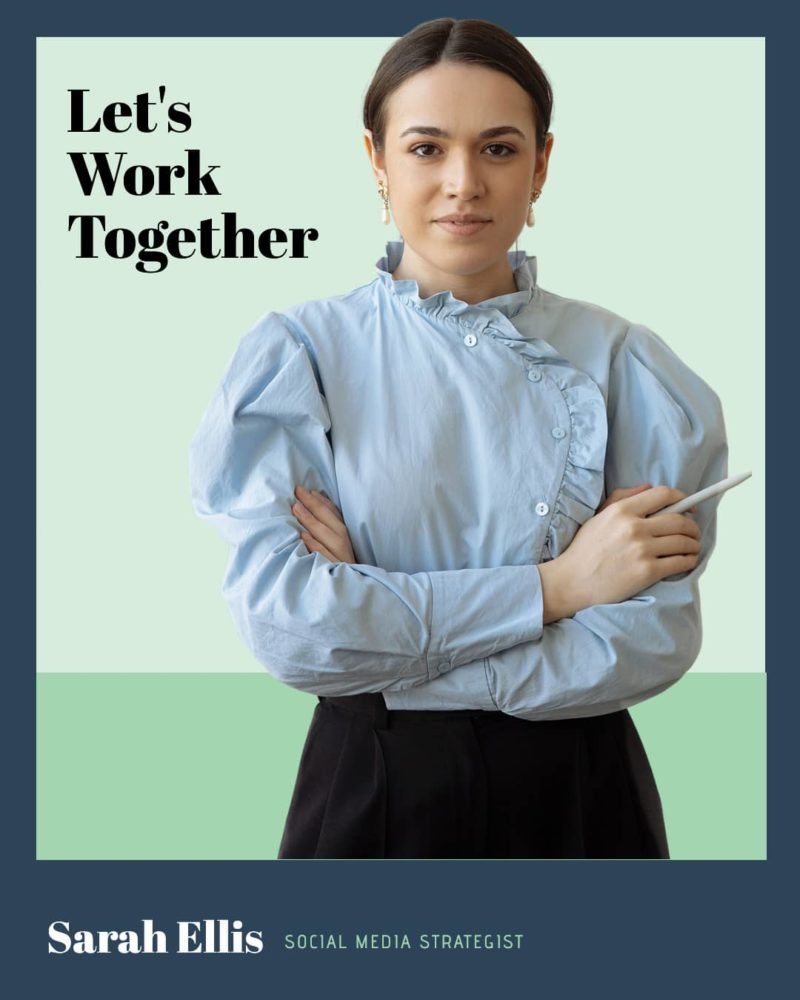
CAROUSEL TEMPLATE: WE ARE HIRING
From a company perspective, a LinkedIn multimedia carousel is a great way to show off the advantages of joining your team. This visual format can point to your traditional format of advertising positions vacant or just on their own. Keeping up with new posting features such as the LinkedIn Carousel will naturally attract more eyes on your post than a standard text announcement.
Creating a graphic template that can be updated for each job opening with your brand colors, fonts, and imagery will make this process painless each time. Try starting with one of our pre-designed templates and applying your brand assets.

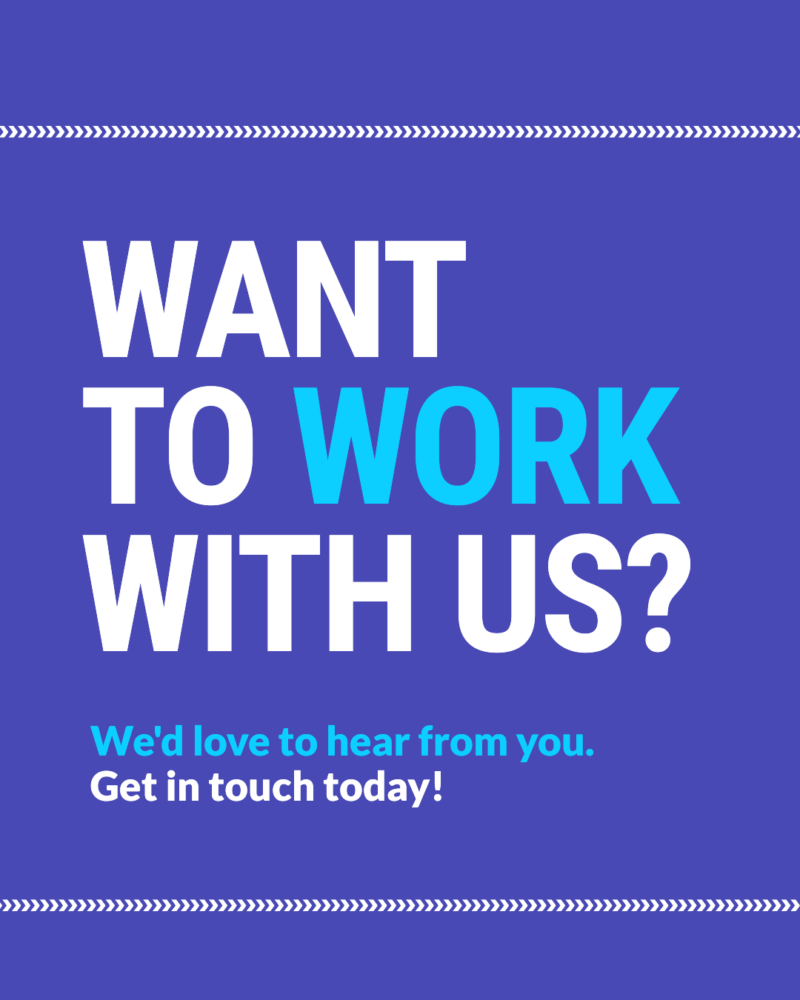
CAROUSEL TEMPLATE: EDUCATIONAL / TIPS
With LinkedIn being the favored platform for growing your personal brand, it’s the perfect place to educate your audience and demonstrate your expertise. Giving out tips and tricks relevant to your industry will move you along in the know, like, and trust journey and keep you top of mind with your audience. High-quality content with valuable tips can also gain considerable reach beyond your immediate connections on LinkedIn.
CAROUSEL TEMPLATE: SHOWCASE YOUR ACHIEVEMENTS
Following on from showing how-to content, this template focuses on showing off your achievements. If you or your team have had a successful month in sales or achieved outstanding results in industry awards, you could try showing them off in a carousel-style post detailing the achievements in a list or short points. Add in some video and photographic content to show off the project and the people involved, and then ensure each person is tagged and encouraged to share to their own profiles for extra views and engagement.
LINKEDIN CAROUSEL TEMPLATE DESIGN TIPS
With LinkedIn being a professional networking platform, the type of content and how you present it may differ from how you post on other platforms. Thankfully, pointing to key information and dancing to trending music isn’t going to trend here!
- Start with a strong visual to entice your audience to stop and view. Test whether a video of you (talking head) or a combination of video and brand graphics has more impact on reach and engagement.
- Keep your text short and to the point. Like any effective visual presentation, avoid having your audience read through tons of text – unless they choose to. If your video content contains audio, you can choose to display this visually through closed captions.
- Apply your visual brand consistently throughout the carousel. Use the same legible brand fonts and colors, ensuring high contrast options are selected.
- Check the quality of your audio, ensuring it’s clear and free of distracting background noise.
- Ensure your video has good lighting, particularly if you are speaking to the camera.
- Try alternating your pages with static images and video content, particularly if your videos contain a lot of movement.
- Add a call to action. Encourage your audience to comment on your post or share it with their own network.
OVER TO YOU
If you’re ready to get started with creating LinkedIn Carousel posts with a rich combination of images and videos, these templates are perfect for beginners to be up and running in minutes. And if you’re looking for more formats to use, check out our previous post on swipe-able Instagram posts here, which can also be repurposed for posting on LinkedIn.



