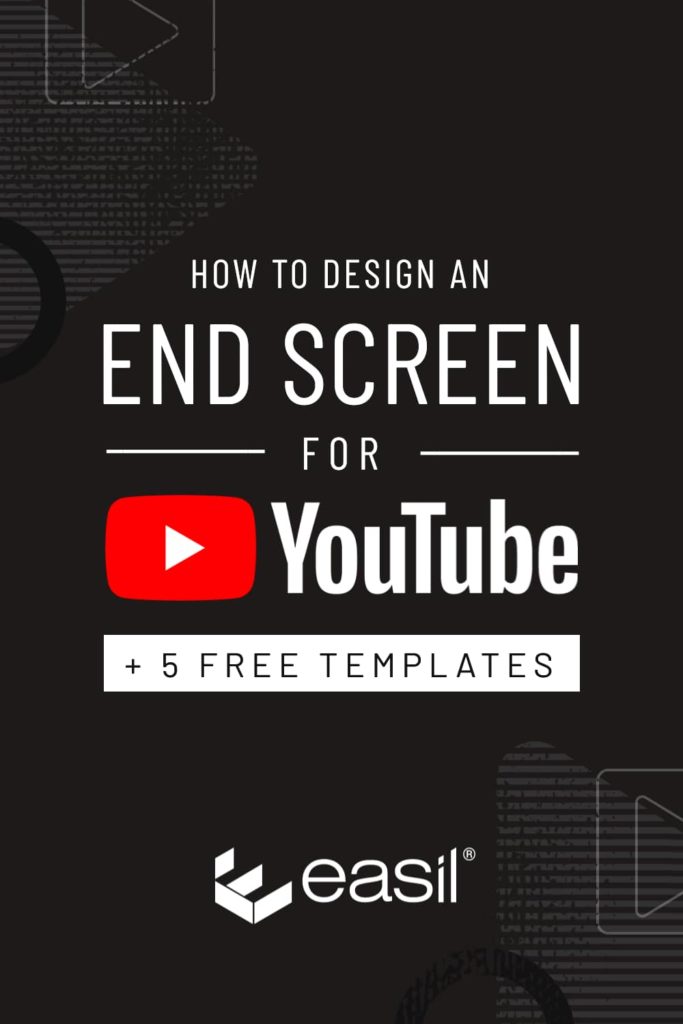Brands and businesses are thriving in the world of YouTube, by sharing content of value or entertainment and growing an engaged audience. And with over 2.3 Billion viewers out there monthly, and the second most popular search engine, it’s a channel that can’t be ignored in your marketing strategy.
Getting started with YouTube is a relatively simple process. But to stand out, get views, and grow your channel, you also need to invest some time in your channel design. This goes beyond the production of your videos themselves and includes your Thumbnail designs, your Channel Art, and also End Screens for your YouTube videos.
In this post, we focus on YouTube End Screens, stepping you through what they are, how to create them to YouTubes specifications [with free templates], and how to upload to your own brand channel.
But first, let us let you in on a bit of a secret.. or maybe a warning!
Designing for impact on Youtube is not like designing for your other social channels. YouTube is a search engine. Your thumbnail designs appear in the search results, and what works on this platform is bold [sometimes loud, even garish] design. You need them to jump right off the page and pack a punch to get clicks; so it’s no place to be subtle!
If you browse through some of the most popular channels on YouTube, and your competitors that might be getting huge amounts of views, you’ll often notice that the artwork or style of thumbnails is quite different from their website design approach, or their social media accounts.
Why is this important when we’re talking about designing end screens? Well, you’ll want to provide a consistent channel experience for your viewers, and even though end screens are not visible in the search results, your Thumbnails do form part of the design, so it’s something that needs to be considered as you work through your end screen design.
WHAT IS A YOUTUBE END SCREEN?
Adding End Screens on your YouTube videos can help to increase engagement and traffic to other videos on your channel, and convert those viewers into subscribers.
What exactly is an End Screen though?
It’s the final visual [or outro] that appears for the last 5-20 seconds of your video and can be text, images, or videos. They’re powerful because they not only promote your other videos but also let you specify exactly what content you want them to click through to watch, following the current video. They display on both desktop and mobile devices, and they’re video-specific, meaning that you can create different designs for each video (if you choose to!).
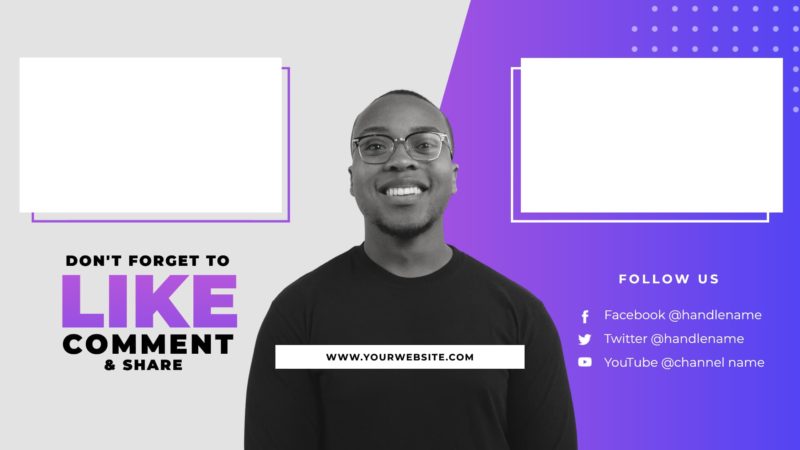
Keep in mind, if you’ve got your viewer to click on your video, and to watch right through to the end of your video – you’ve done very well! Keeping them engaged ’til the end is a skill in itself, so make sure you take advantage of this extremely valuable opportunity to extend the watch time on your channel while you’ve got them there.
HOW TO DESIGN A YOUTUBE END SCREEN
End screens allow you to promote up to four clickable elements. They’re a great way to guide your viewer to a specific video, especially if it’s related in some way; for example a series of lessons, or the following episode of a series.
YouTube enables you to create these within their admin backend, with a limited range of templates. If you want to step things up with a high-quality end screen that features your brand colors, fonts, and aesthetic – we’ve got you covered with our fully customisable templates! Plus, you’ll be able to create a workflow where you create your video thumbnails, end-screens, and other promotional graphics, in one hit.
CONSIDERATIONS FOR PROFESSIONAL END SCREEN DESIGN
The elements and design fundamentals you need to consider are:
- Use of your channel Profile Image. This is automatically populated by YouTube in the circle areas indicated on our Templates.
- Consider your YouTube Thumbnail designs, as they’ll form a key part of your end screen design. Our templates indicate where YouTube will place these previews on your design.
- Consider visibility and appeal, particularly on mobile devices. Ensure not to cram your end screen with too much text, text that is too small to read, or too many CTAs! Think of the journey you want your viewer to take, and nudge them slightly in that direction with the help of your end screen!
- Don’t forget your channel brand – it’s look & feel, and it’s vibe. You should be consistent in your visual display of your brand’s persona – meaning that there shouldn’t be a disconnect from your Thumbnails, to your video presentation style, to your end screen. Keep it consistent throughout.
- Your end screen design will need to be edited into the video content. Organise your workflow to have the end screen designs ready to go, so you include them in your editing process.
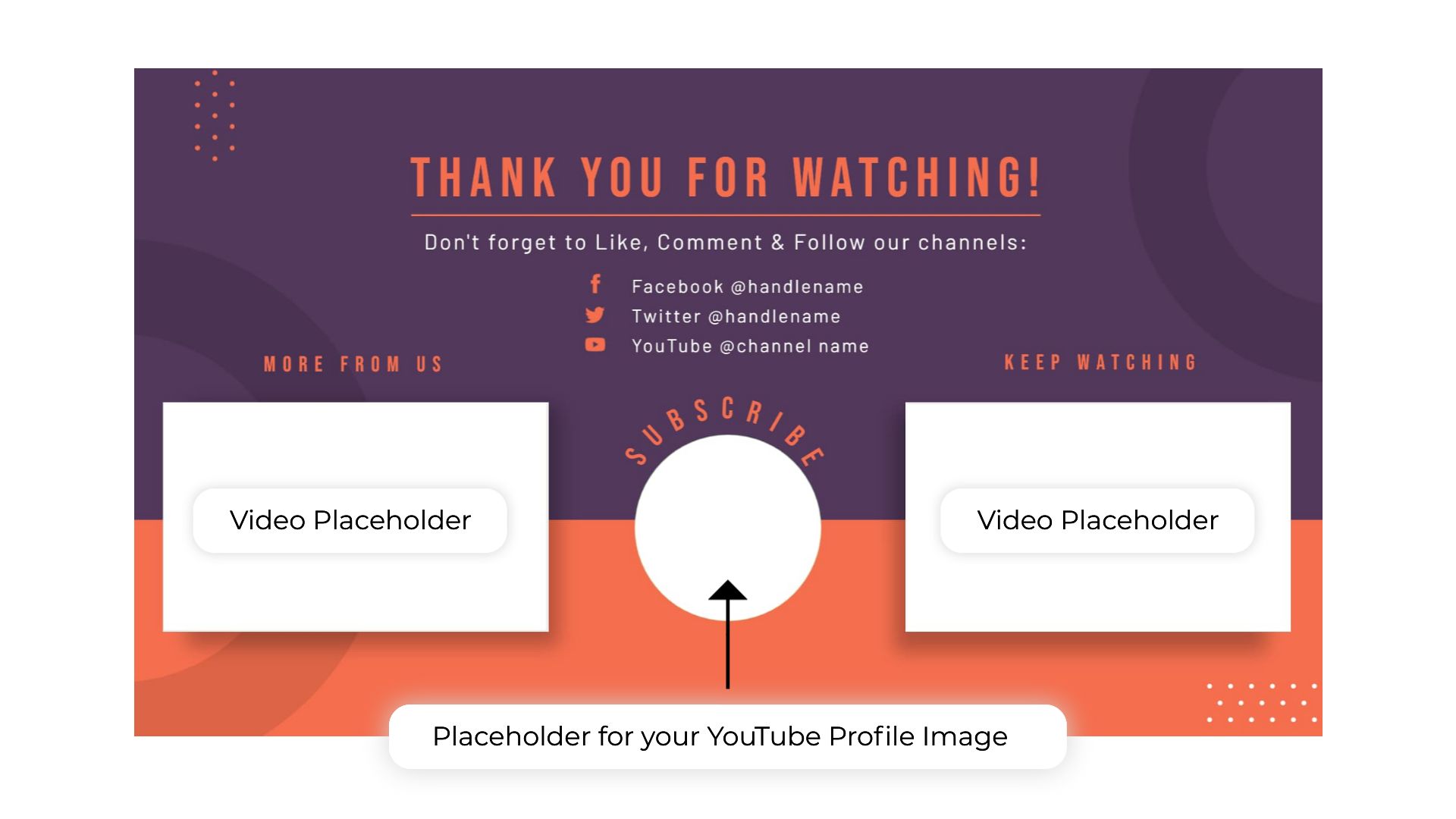
HOW TO USE EASIL TEMPLATES
- Sign up for a Easil Account. We’ll gift you a 30 day upgrade to our Plus plan to get started too (no credit card required).
- Once you’re logged in, click on the Youtube End Screen Template of your choice below (direct from this post). It will open up in the Easil editor.
- Follow the instructions and tips in our post below to edit the Template to reflect your own style and brand. You can do this by swapping out images, colors and text. Be sure to note that YouTube imports your Profile Image to the template itself – so don’t go overboard with that side of the branding!
- Download your End Screen as a PNG file, and then edit the screen onto the end of your YouTube video, ready to upload to YouTube. We recommend having this screen ‘play’ for a minimum of 5 seconds.
5 YOUTUBE END SCREEN FREE TEMPLATES TO USE RIGHT NOW!
Our design team has created these free templates that you can customise to match your channel aesthetic. But more importantly, they fit YouTube’s specifications! By following the layouts we have provided here, you’ll be able to breeze through the setup process on the backend, and ensure they work perfectly with the positioning of your profile image and your suggested video graphic placement.
Once you have your Template open in Easil, you’ll notice that there are 3 pages in your design.
PAGE 1:
The first page is a preview of the template. You can work with this page to create your design, using Easil’s editing tools to update fonts, colors, and background patterns.
If you’re not familiar with designing a YouTube end screen, it’s worth scrolling down to the following pages to get an understanding of which elements you’ll create in Easil, and which elements are automatically imported in YouTube.
The two key elements to pay attention to are:
1. Video Placeholders, and
2. YouTube Profile Images.
PAGE 2:
The second page, which contains the YouTube End Screen design template, also contains some placeholder elements to help you design perfectly. These are usually video placeholders or Profile image placeholders. These items will be pulled in from YouTube’s backend, so there is essentially nothing you need to do, except for design the ‘background’ that will sit behind those.
Both of these items are highlighted on pages two and three of each design file, and they don’t need any action on your behalf. You can leave them as is, or delete the placeholder text and shapes. Either way, the profile image set on your Channel, and the video content you select, will sit above this part of the design, so it won’t be seen as long as the timing is set correctly. If you’re at all in doubt – remove the text and placeholder shapes, leaving the background showing.
PAGE 3:
The third page shows you the YouTube layout and positioning of key elements, like the Profile Image, and the Video/Playlist placeholder as well as the Content Safe Zones. Keep this page in your design file, as you’ll be able to use it as a guide layer! To do this, click on page 3, right-click and select copy (or use your keyboard shortcuts to Copy), then click back to the page you are designing on, and Paste. Ensure your text and elements are within the safe areas, and you can then delete that layer, and download your file.
Hot tip: Take a screenshot of the video Thumbnails that you will be promoting on your end screen, and upload it to Easil. Drop them into the placeholder images, so that you have the full context of how your design will look once you put the template pieces together in the YouTube backend.
#1 PROFILE IMAGE + SINGLE VIDEO LOWER RIGHT
This YouTube end screen is a great starter template. When you may only have a single video, or when you really want to push your viewers to a single video, you can give them one suggestion via this layout!
To edit the template, click on each element, and once it’s selected you can use the top Actionbar (toolbar) to change any editable elements such as colors, fonts, transparency, and more. If you have Brand Fonts and colors, ensure you have them uploaded to Easil – ideally to the Brand Kit area – and you’ll have easy access to applying them throughout your design.
#2 CENTERED CHANNEL PROFILE IMAGE + 2 VIDEO PLACEHOLDERS
This YouTube End Screen template offers 2 video preview areas, as well as your Channel logo featured prominently in the center. (Don’t forget, these elements are set up via the YouTube admin panel after creating your background, so there is no need to fill them in at the design stage!).
#3 DUO OF FEATURED IMAGE + SPEAKER IMAGE
Perfect for personal branding, this template is particularly handy to add as your YouTube end screen when you haven’t had your face to camera throughout the video. For example, if you’ve been providing a tutorial with screen-sharing or a presentation, this visual will help to conclude your video on a strong note!
#4 DOUBLE VIDEO PREVIEW TEMPLATE
This duo video layout gives your YouTube video content priority over all else. In this free template, we’ve included minimal text, but you could choose to remove any of this and add your logo to the background file, or any other messaging that you’d like to appear.
#5 CENTRED CHANNEL PROFILE IMAGE + 2 LOWER VIDEO PLACEHOLDERS
This template has it all! Placeholders for your channel logo, 2 videos, and several social media handles! Keep in mind that all content is editable or can be removed, so if you don’t have other social channels that you’re focussing on, it can be better to remove them off your design altogether, before downloading your final background file.
HOW TO ADD AN END SCREEN TO YOUR YOUTUBE VIDEOS
Once you have completed your End Screen design in Easil and downloaded your file, you’ll need to edit the design to the end of your recorded video. We recommend having the still image show for at least 5 seconds after the end of any important visuals in your recording.
Then, upload your video (with the end-screen edited in) to your Channel, selecting the YouTube template to ensure it matches your design:
- Sign in to YouTube Studio.
- From the left side menu, select Content.
- Click the video you would like to edit.
- Then from the left menu, select Editor.
- Click Add element + to apply your template.
- Click SAVE.
Want to learn more about YouTube branding? Check out our article on creating stand-out YouTube thumbnails, here!
OVER TO YOU
It is important to note that screens are most effective when they focus on encouraging viewers to perform one or both of these two actions: watch more videos and subscribe to your channel. All you need to do is end your video with a short, clear message encouraging viewers to perform these actions.
Try out our free end screen templates today and let us know what you think! We can’t wait to see the results on your YouTube channels.