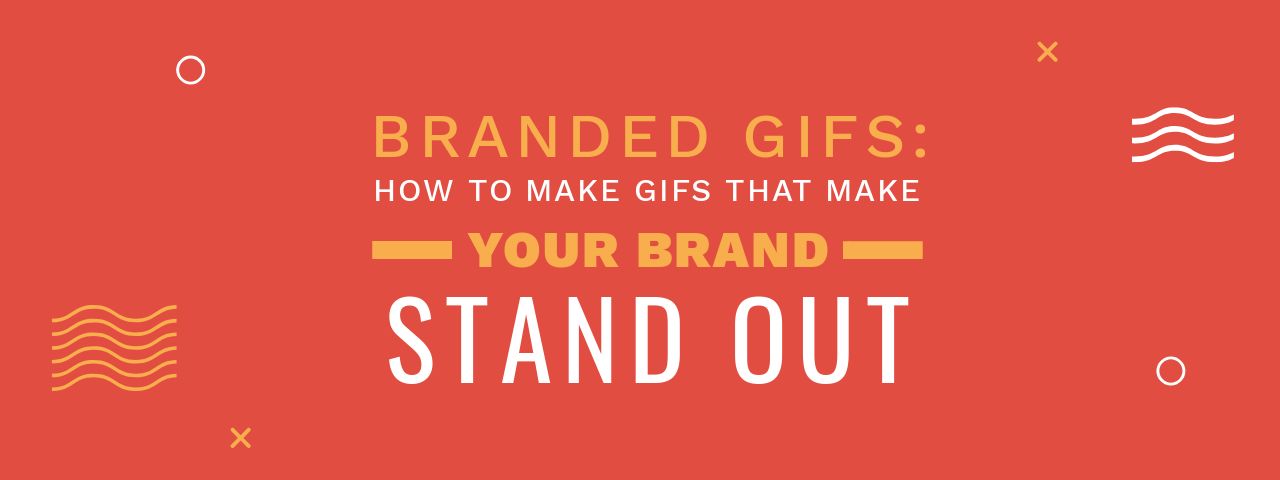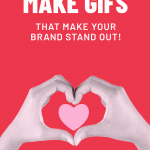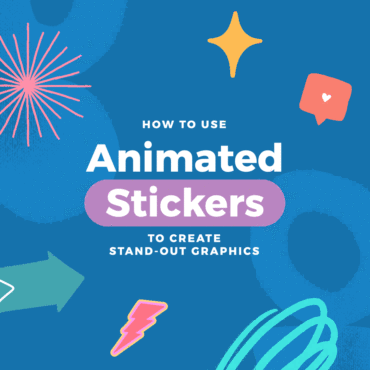If you are wondering how to make branded GIFs, then you’re in the right place because in this post we show you how to make GIFs that stand out!
GIFs are a popular way to communicate on social media. Better still, there are untapped opportunities for Brands to use them in a variety of ways – enter branded GIFs!
We introduced our amazing GIF Maker in this post, and have shared some fun ways for you to use GIFs in your marketing. Now it’s time to break down all the ways you can use GIFs as a brand.
Branded GIFs are huge… if you do them the right way! When we talk about branded GIFs in this post, we do not mean you have to cover your GIFs in logos and branding elements. They can be “branded in the sense that it’s all about your personality, and your brand vibe. A sense of humour can be enough to brand a GIF with your own certain style. By all means add a logo if you wish, but make it subtle.
How to Make GIFs that Work for your Brand (6 Ways to Share Branded GIFs)
Let’s jump in and look at all the ways you can use Branded GIFs to showcase your brand, engage with your target audience and build brand awareness.
And in this post we are doing a double-whammy. We’re sharing 6 ways to use Branded GIFs AND step-by-step examples showing how we created them. Follow the videos and screenshots to learn how!
#1. Use Branded GIFs in your replies on Twitter.
Twitter is all about conversation and there is no better way to put some spark into a conversation, than with branded GIFs. Brands that use GIFs tend to get a lot of attention, and if you create your own custom GIFs… you’ll definitely stand out. Not many brands are doing it well, and your audience will love your creativity!
Here’s an example of a couple of the branded GIFs we have created here at Easil to reply to retweets on Twitter.
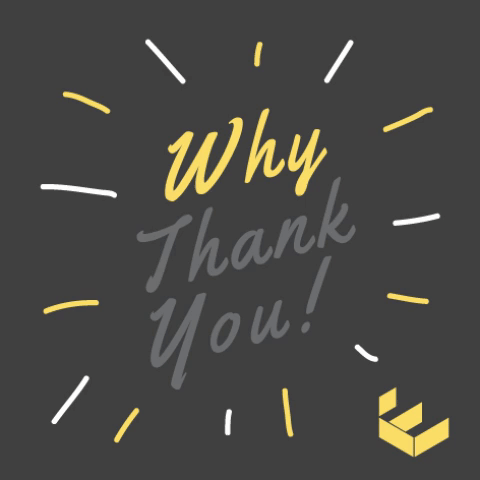
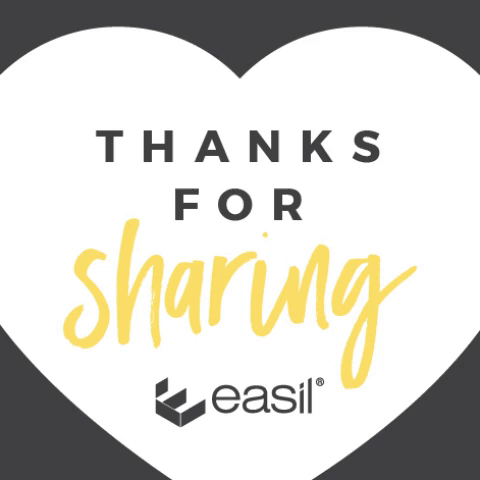
Pretty cool, hey? Having your own branded GIFs can save you time in replying and also show your personality. And besides, they stand out. People love receiving custom GIFs, especially on Twitter and Facebook!
…and (cough) with Easil to create them, you’ll definitely stand out with edgy, eye-catching, animated designs!
How to Make GIFs like this:
Fun, hey?! Ok, so now that you can see what types of branded GIFs you can create, let’s take a look at how we created them in this video, so you can do the same for your brand:
#2. Post Branded GIFs on Facebook
Using branded GIFs on Facebook is a no-brainer. You just have to look at the many ways you can use GIFs on Facebook, and you’ll see there is room for loads of creativity as a brand! The most popular ways are:
- Using GIFs in comments and replies
- Adding GIFs as short videos to the Facebook newsfeed on your Facebook Page (you need to convert to video files first).
- Adding GIFs as a post image in Facebook Groups (great for engagement).
We recommend you use a mix of both, but start with the simplest way of using GIFs on Facebook – in your comments. When your audience/customers comments on your post, reply with GIFs! It’s a great way to show your personality.
And as we explained with Twitter, it’s a smart move to make a bunch of branded GIFs, so that you can use them give feedback and answer comments on your Facebook page.
You don’t have to add a written comments to the GIF when you post it, but if it helps to provide context, then definitely do so. Just keep it short and sweet, as being succinct works best when partnered with a GIF! It’s all about the image.
Here’s one of the branded GIFs we made for Facebook comments:
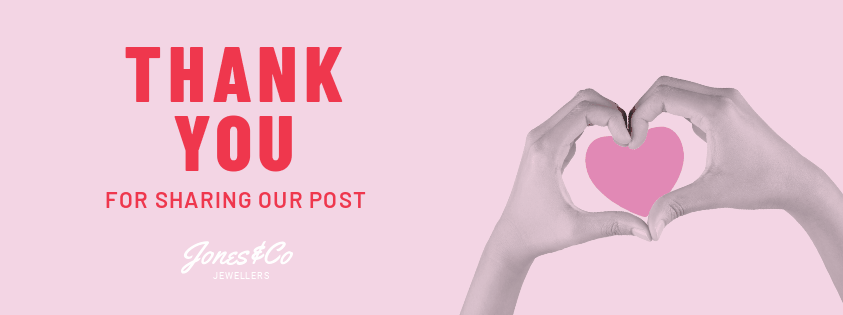
HOT TIP: Keep a list of all the comments you make regularly on Facebook posts like “Thanks for Sharing” or “We’re so glad you loved the post”. Then you can use those common replies to create GIFs that say the same thing… perhaps with a little more humour thrown in!
How to Make GIFs like this:
Here’s how we created the GIF above:
- Create your layout in Easil. We actually started with the final screen first for this one, and worked back!
- Duplicate the page for a total of 5 pages, or animation slides.
- On each page prior to the final we removed an element, and then reduced the size of the heart, with the first screen showing smaller than the hands. Keep the text elements on the left side static.
- Download as a GIF – we used the fast animation setting.
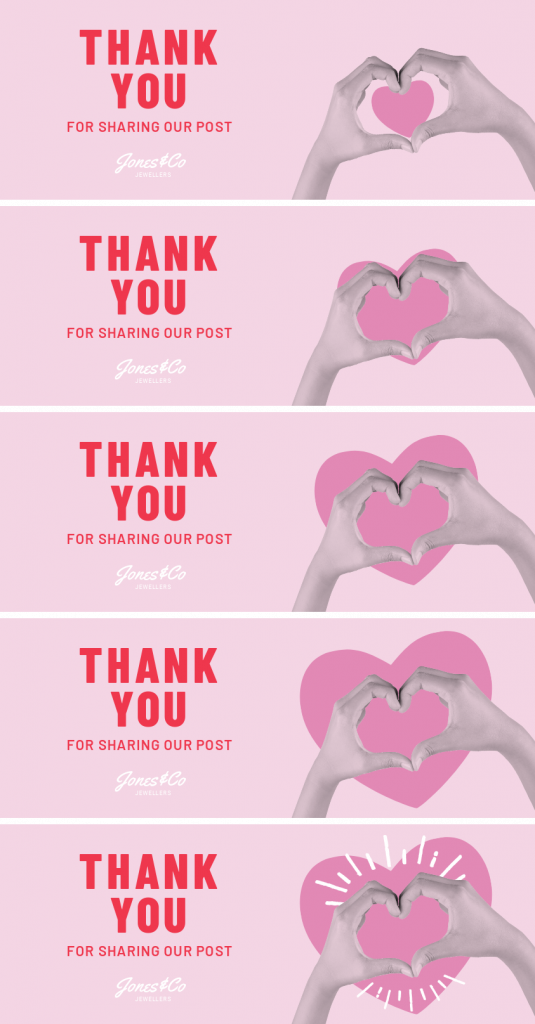
Adding Branded GIFs to Facebook
It’s easy but it’s not as straightforward as it sounds. And please bear in mind that Facebook is always changing the rules when it comes to anything tech on FB, so how it works may change at any time. Here are a few tips :
- Adding a GIF in a Status Update on Facebook Pages – You can’t just drag a GIF in like a photo or video. You have to first convert your GIF to an movie/video file format in order to post it on your Facebook Page newsfeed. Then simply click to make a status update, and then choose from the list of options that pop up below your text field. Search for and choose Photo/Video and then upload your converted GIF as a video.
- Adding a GIF in a Status Update in Facebook Groups – Groups are a little different to Pages. You can upload a converted GIF (in video format) into your post as per Pages. But you can also share any GIF from Giphy. Facebook links with Giphy so there are thousands (millions) of GIFs to choose from. Just click to make a status update, choose GIF from the dropdown menu and then enter your search terms into Giphy to find the GIF you want to share. Choose it, add some text/description to your post and post it in the group. Then watch everyone reply with GIFs too!
- Posting a GIF in a Comment – this is a cool feature. To add a comment GIF natively in Facebook, you make a comment as you normally would. Then look for the GIF icon on the right hand side of the comment section. Click to reveal the GIF search, enter your keywords and find the GIF you want via Giphy search. Click to post your GIF comment! You can also add a link to a GIF from sites like Imgur or Giphy. The GIF will show up in the comments as an animation. It’s just not native to Facebook. Or.. you can upload your own custom Branded GIFs as videos in the comments.
HOT TIP: Use a tool like EzGif to convert your GIF to Video format in seconds. Check out the tool here.
#3 Use Branded GIFs in Messenger Apps: WhatsApp, Facebook Messenger or Slack
Facebook stated not so long ago that over 13 billion GIFs were sent in the past year (and growing, no doubt). It looks like GIFS are here to stay. And would you believe that 400 million GIFs were sent on New Year’s Day in 2017!
Creating Branded GIFs that your team can use WITH customers is a clever way of adding a human touch to your interactions. We all love humour (and trust us, when there are tech problems, this can really help to lighten the tone of the conversation!).
Being able to add a unique, custom GIF to your conversation can make the customer feel special! And if you are a fun team, why not create or share your own GIFs for team interactions too.
We LOVE Giphy integration on Slack and we can post our own created GIFs to group chats. You can use them to bring attention to the goal for the day or week. We’ve heard of teams that have them to share when someone gets a positive mention via customer support. It’s great for team morale!
Here’s an example of a GIF that we created to show the type of content you can post in Messenger conversations. Your Facebook customers will love it:
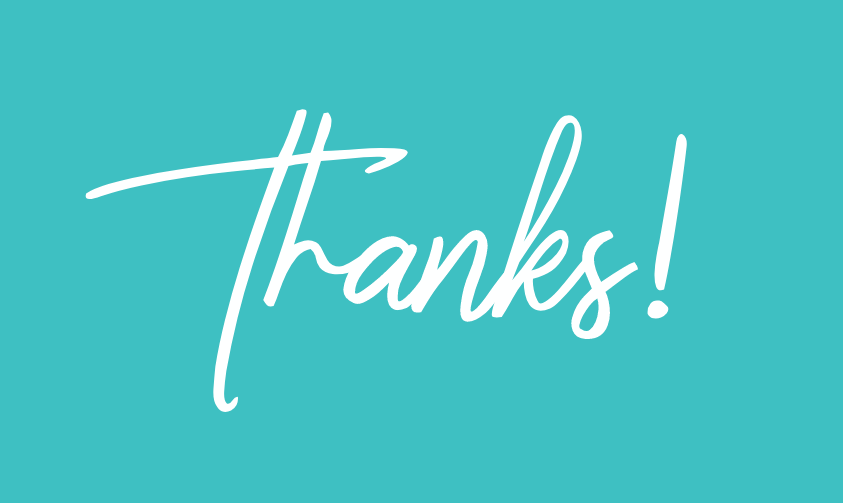
Again, this is different to any other GIF out there as it can be customised to be unique to your brand. It immediately stands out to the person you are interacting with.
How to Make GIFs like this:
Want to create your own in Easil’s GIF Maker? Here’s how we did it:
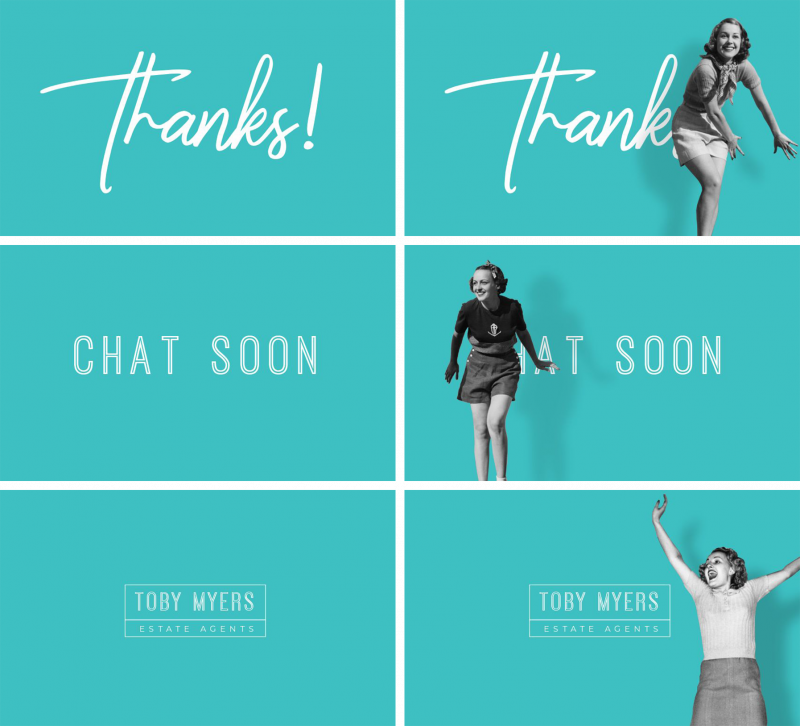
- Plan out your GIF ‘Story’. In this story, we had three main messages: Thanks, Chat Soon, and the Brand focus. We designed the 3 separate screens using simple typography that would stand out in a fast moving GIF.
- Then, we duplicated each one of the screens, for a total of 6 slides or screens. Now we’re ready to create the final GIF.
- We searched for some cool vintage images, and added them in various positions on the 2nd, 4th, and 6th screens.
- That’s it! Download as a Medium Speed GIF.
HOT TIP: We created the shadows of the people in Easil by duplicating the layer, and applying a blur, then offsetting behind the images & text.
Now you can go and create a GIF for messenger or Whatsapp. You can even add GIFs to your Customer Service Bot! Automated interactions are so much better when they are creative and fun! Messenger, in particular, is made for GIF conversations, so take advantage of it
#4 Add some GIF Personality to your ChatBot
Chat Bots are becoming huge for businesses, but the key is to make them fun and relatable. GIFs can be added into the chat sequence to add some variety, make it fun, and even calm down your frazzled customers. Here are a few tips:
- Create captions and graphics that are fun and lighthearted and get people wanting to see ‘What’s next?’ as they interact with your bot!
- You can use your branding in your ChatBot GIFs as it’s your private channel they’re talking with you on.
- Make it unique, and memorable! Create GIFs with cut outs of team members, captions .. even apologies.
Here’s an example of a ChatBot GIF:
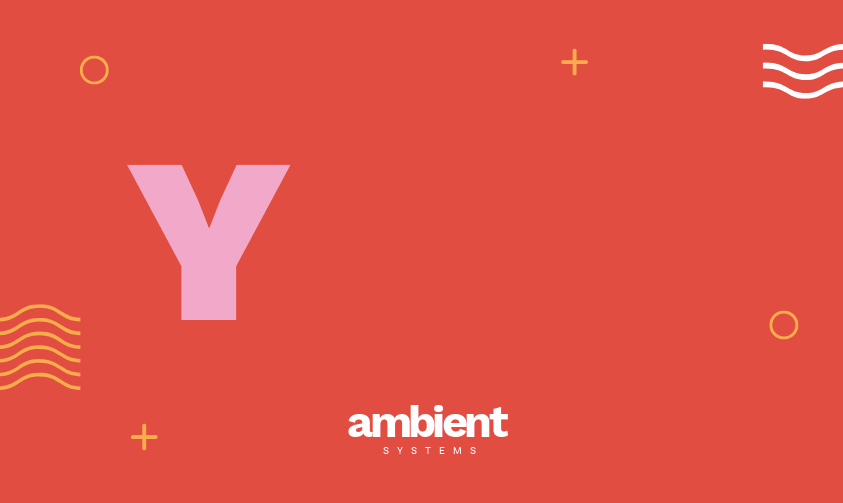
People will relate better to the Chatbot if it can express emotion – so be funny and add some human traits to your messages and GIFs. They know it’s a Chatbot, but let them have some fun with it!
HOT TIP: Be honest about your bot being a bot! You can really have some fun with this. Give it a character name, even use a real image of a real team member that could perhaps be stuck in the computer! The sky is the limit for adding character to your Chatbot! If your bot shows emotion, cracks some jokes… customers will relate to it and enjoy the experience!
#5 Add GIFs to your Instagram Stories
GIFs can be added to Instagram Stories in three ways:
- Adding a GIF (or GIF coverted into video) directly to your Instagram Story. This will play like a GIF in video format. You can either use a free video GIF-to-video converter on the internet, or you can use an awesome tool like Planoly to plan and create your Instagram story. When you post from Planoly, your GIF is automatically converted to the video format accepted by Instagram.
- Add Stickers via the Instagram Story platform. A much loved (and well-used) feature of Instagram is to share GIF Stickers to your Instagram Stories – and it is all kinds of awesome.
- Share GIFs to the Instagram Grid/Newsfeed. Your classic Instagram feed is GIF-friendly too. Again, the GIF will need to be converted to a video file. Or, if you are using Planoly to plan your feed, then you can add a GIF to Planoly, and in process of sharing it to Instagram, it will magically convert to a video. All of this happens without you doing a thing!
Here’s an example of one of our Instagram Story GIFs:
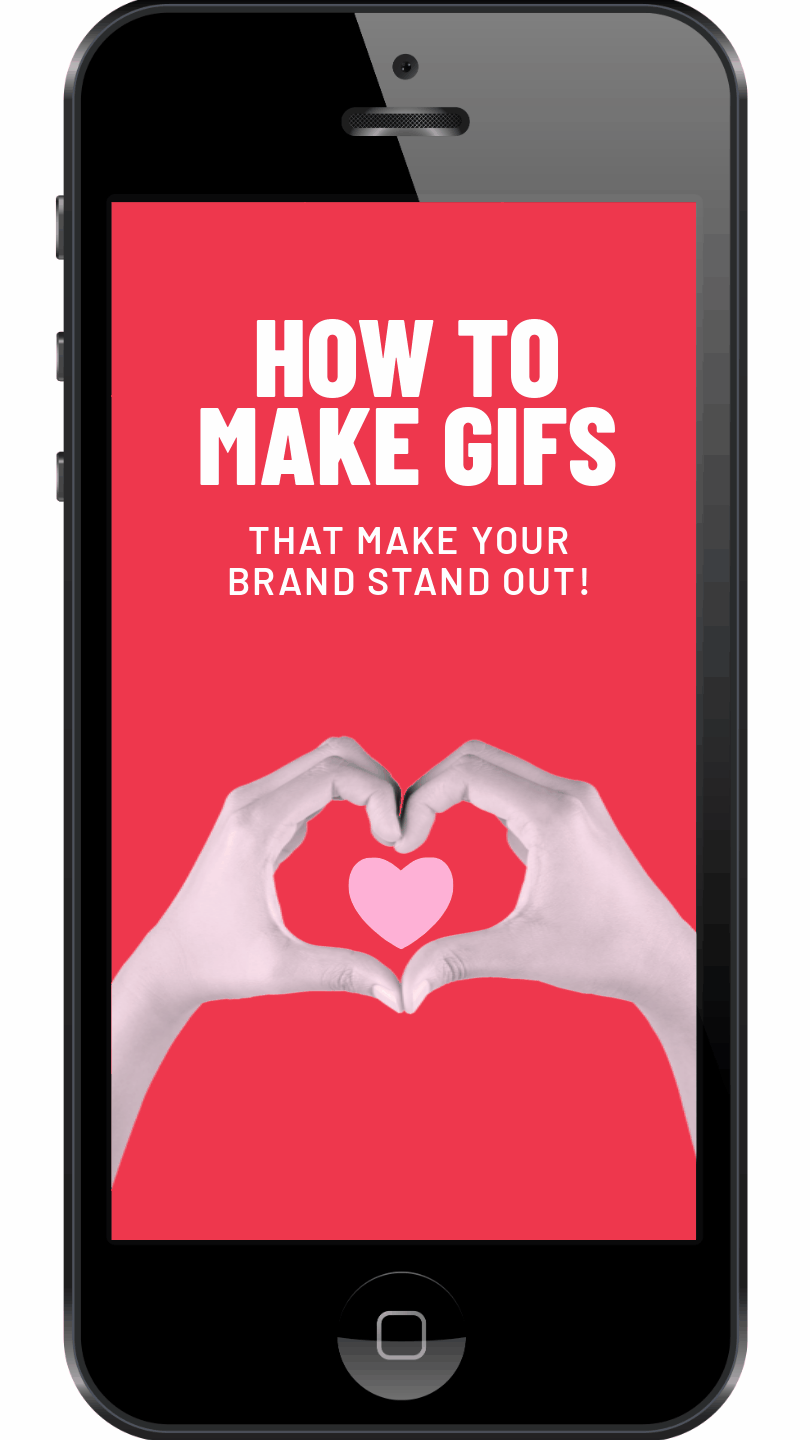
HOT TIP: If you can animate your Instagram Stories, they’ll automatically stand out form everyone else’s. Don’t forget that you can easily transform any GIF to a video using a simple GIF to Video converter tool online (there are dozens available if you google GIF to video converter). Or alternatively, use Planoly as all the hard work is done for you!
If you want to see how to create this kind of GIF effect, check out #2 in this post. It’s a landscape version of this same GIF. All we have done is resize it, and change the layout to suit vertical. Then we’ve used the same GIF pattern to render the portrait sized GIF that is perfect for sharing to Instagram Stories. Repurpose your own GIFs like this to share them on more than one platform!
#6. Start a GIPHY Channel so you can easily share links
Now that you’ve seen the main ways to share GIFs (and how to make GIFs), you should consider opening a Giphy channel to share them with the world. Giphy has the world’s largest search engine and library for GIFs. Anyone can start a channel on Giphy. Here’s all the information you need to get started.
And here’s our Easil Brand Channel so far:
If you’ve created GIF comments, it might just be that your audience would want to use them too! If you are happy for others to use them, create a Giphy channel and share them!
HOT TIP: it’s usually better to add non-branded or subtly branded GIFs to Giphy. These are the types of GIFs that get shared the most by the general public.
Taking it a step further, you can also apply for a Brand Channel on Giphy. If you manage to get approved you will be able to have your GIFs searchable on Giphy (and Facebook!) as well as seeing the number of views of your GIFs. It’s the best way to get more eyeballs on your GIFs and your brand.
The criteria for selection is not super clear but the application form is here. We recommend you already have a channel set up with some GIFs uploaded, so that the Giphy team can see the style of your GIF creations. Good luck!

What do you think?
Do you love GIFs as much as we do at Easil? Get started with our GIF Maker here, and tell us how you are using GIFs in your business!